- blog
- Sales Development, Statistics
- LinkedIn Boolean Search Guide: Find Prospects Fast (2025)

LinkedIn Boolean Search: Your Secret Weapon for Finding Perfect Prospects Fast
Table of Contents
Ever spent hours scrolling through hundreds of LinkedIn profiles, only to realize most of them aren’t even close to your ideal prospect?
You’re not alone. 73% of sales professionals say identifying the right prospects is their biggest challenge. The old way of prospecting—typing basic keywords and hoping for the best—wastes hours every single week.
Here’s the truth: LinkedIn has over 1 billion users. Finding the right person without the right search strategy is like finding a needle in a haystack. But what if you could cut through all that noise and find exactly who you’re looking for in minutes?
That’s where linkedin boolean search comes in.

Think of Boolean search as LinkedIn’s cheat code. It’s a logical search method that lets you combine keywords with special operators to create laser-focused search strings. Instead of getting 10,000 irrelevant results, you get 50 highly qualified prospects who actually match your ideal customer profile.
In this guide, you’ll learn exactly how to use boolean search on LinkedIn to find decision-makers fast. We’ll cover the essential operators, walk through real examples, and show you proven search strings that work right now.
Let’s dive in.
Why Boolean Search on LinkedIn Changes Everything
Before Boolean search, prospecting on LinkedIn was a guessing game. You’d type “sales manager,” LinkedIn would show you thousands of profiles, and you’d spend the next hour filtering through students, retired professionals, and people who haven’t updated their profiles since 2015.
Boolean search flips that script. Here’s why it’s a game-changer:
1. Precision Targeting That Actually Works
Boolean search lets you build search strings that enforce exact rules—what must be included, what can be included, and what must be excluded. This precision eliminates the noise.
For example, searching for “VP Sales” without Boolean search pulls up:
- People who mentioned “VP” anywhere in their profile
- People who worked in sales 10 years ago
- Consultants who advise VPs
With linkedin boolean, you can search: (“VP Sales” OR “Vice President of Sales”) AND (SaaS OR Software) NOT (Retired OR Consultant)
Now you’re only seeing active VP-level sales leaders in the software industry. That’s the power of precision.
2. Massive Time Savings (We’re Talking Hours Per Week)
Time is money, especially in sales. The average sales rep spends 21% of their day prospecting. Most of that time is wasted sifting through bad fits.
Boolean search cuts that time dramatically. Instead of manually reviewing 500 profiles to find 20 good ones, your search returns 25 highly relevant prospects right out of the gate.
🎯 Found Your Prospects. Now What?
Our LinkedIn outbound system handles targeting, message design, follow-ups, and meeting bookings—turning your perfect search into booked calendars.
Real-world impact: Companies using advanced search techniques report 451% more qualified leads compared to those using basic search methods.
3. Better Leads = Better Conversations = More Deals
When your search results are laser-focused, every outreach message is sent to someone who’s actually a fit. This means:
- Higher response rates (you’re messaging the right people)
- Shorter sales cycles (no time wasted on bad fits)
- Better close rates (qualified leads convert faster)
SaaS companies that refine their targeting see an average lead-to-opportunity conversion rate of 12%. Boolean search is the foundation of that refinement.
How to Do a Boolean Search on LinkedIn: The 5 Core Operators
Boolean search isn’t complicated once you understand the five core operators. Think of them as the building blocks—master these, and you can build any search string you need.

The 5 Boolean Search Operators
Operator | Function | Example | What It Does |
AND | Narrows results; requires ALL terms | Sales AND Tech | Only shows profiles with both “Sales” AND “Tech” |
OR | Broadens results; requires AT LEAST ONE term | Director OR Manager | Shows profiles with “Director” OR “Manager” (or both) |
NOT | Excludes results containing a term | Marketing NOT Agency | Shows “Marketing” profiles but excludes anyone mentioning “Agency” |
“” (Quotes) | Searches for an exact phrase | “Product Manager” | Only shows profiles with the exact phrase “Product Manager” |
() (Parentheses) | Groups terms and controls logic order | (CEO OR Founder) AND SaaS | Searches for CEO OR Founder, then applies AND SaaS |
The Golden Rules of Boolean Syntax
Boolean search is powerful, but it’s also strict. Miss one rule, and your entire search fails. Here are the non-negotiables:
Rule #1: Always Capitalize AND, OR, and NOT
LinkedIn only recognizes these operators when they’re in ALLCAPS. If you type “and,” “or,” or “not” in lowercase, LinkedIn treats them as regular search words, not operators.
✅ Correct: Marketing AND (Director OR Manager)
❌ Wrong: Marketing and (Director or Manager)
Rule #2: Use Quotes for Multi-Word Phrases
If you’re searching for a specific job title like “Chief Revenue Officer,” you MUST use quotes. Without them, LinkedIn treats it as three separate keywords (Chief AND Revenue AND Officer), giving you wildly different results.
✅ Correct: “Chief Revenue Officer”
❌ Wrong: Chief Revenue Officer
Rule #3: Use Parentheses to Control Logic Order
When you combine multiple operators, parentheses tell LinkedIn which part to evaluate first. Think of them like the order of operations in math—parentheses always go first.
Example: (Sales OR Marketing) AND (Manager OR Director) NOT Intern
LinkedIn processes this as:
- First, find profiles with “Sales” OR “Marketing”
- Then, filter for “Manager” OR “Director”
- Finally, exclude anyone mentioning “Intern”
Pro tip: Always draft your complex search strings in a text editor first. This lets you double-check your syntax before pasting it into LinkedIn, avoiding silent search failures.

Which LinkedIn Filters Support Boolean Search?
Not all LinkedIn search fields support boolean search operators. Understanding where you can and can’t use Boolean logic is critical to building effective searches.
Basic LinkedIn (Free Account)
On the free version of LinkedIn, Boolean operators work in the main keyword search bar. However, there’s a big limitation:
The search scans your entire profile—headline, summary, experience, skills, recommendations, and even past jobs.
This creates a major problem: false positives.
For example, if you search for “CEO,” you’ll get:
- Current CEOs (good)
- People who USED to be CEOs 10 years ago (not relevant)
- People who mentioned working with a CEO in their summary (not what you want)
For lead generation, this broad scope makes basic LinkedIn frustrating and inefficient.
🚀 Skip the Manual Work
We build your complete LinkedIn outbound campaign—from ideal prospect targeting to automated follow-ups that book qualified meetings on autopilot.
Text #3
LinkedIn Sales Navigator (Premium Tool)
This is where boolean search becomes a true superpower. LinkedIn Sales Navigator supports Boolean logic in multiple dedicated fields:
- Keyword search (searches across the profile)
- Job Title (searches only current job titles)
- Company Name (searches only current and past companies)
Why Sales Navigator is worth it:
The job title field in sales navigator is restricted to current roles only. This single feature eliminates the biggest problem with free LinkedIn—you’re only seeing people actively in the positions you’re targeting.
Real-world example: If you search for “VP of Sales” in the job title field on Sales Navigator, every result is someone currently holding that title. No retirees, no career changers, just active decision-makers.
Plus, Sales Navigator gives you 50+ advanced filters, including:
- Function (e.g., Sales, Marketing, IT)
- Seniority Level (e.g., Director, VP, C-Level)
- Years in Current Position
- Company Headcount
- Buyer Intent Signals
You can layer these filters on top of your boolean search string for ultra-precise targeting.
How to Prepare for Boolean Search on LinkedIn (The Pre-Search Checklist)
Most people jump straight into building search strings without preparation. Big mistake.
The best LinkedIn searches start before you even open the platform. Here’s how to set yourself up for success:
Step 1: Define Your Ideal Customer Profile (ICP)
Before you search for anyone, get crystal clear on who you’re looking for. Ask yourself:
- What industries do they work in?
- What’s their company size?
- What job titles do they hold?
- What geographic locations matter?
Pro tip: Look at your best existing customers. What do they have in common? Use those patterns to build your ICP.
Step 2: Build Your Synonym Map
This is where most people lose leads. Every job title has multiple variations, and if you only search for one version, you miss everyone using a different title.
Example: If you’re targeting marketing leaders, your synonym map might include:
- VP of Marketing
- Vice President of Marketing
- VP Marketing
- V.P. Marketing
- Marketing VP
- Head of Marketing
- CMO
- Chief Marketing Officer
Use the OR operator to capture all variations in a single search:
(“VP of Marketing” OR “Vice President of Marketing” OR “VP Marketing” OR “Head of Marketing” OR CMO OR “Chief Marketing Officer”)
This one step alone can double or triple your search results.
📈 Turn Prospects into Meetings
We handle the entire LinkedIn outbound process—targeting strategy, personalized messaging, and automated follow-ups—so you only talk to qualified leads.
Step 3: Map Out Your Exclusions
Just as important as knowing who you want is knowing who you DON’T want. Create a list of titles, keywords, or qualifiers that signal a bad fit.
Common exclusions include:
- Junior, Intern, Assistant, Coordinator (if targeting senior roles)
- Freelance, Consultant, Agency (if targeting in-house employees)
- Retired, Former, Ex- (if targeting active professionals)
Example exclusion string: NOT (Junior OR Intern OR Freelance OR Consultant OR Retired)
Step 4: Write and Test Your Search String in a Text Editor
Never write a complex Boolean search directly in LinkedIn. The platform won’t alert you to syntax errors—it just runs a broken search and gives you bad results.
Instead:
- Write your full search string in a text editor (Google Docs, Notepad, etc.)
- Double-check your syntax (capitalization, quotes, parentheses)
- Copy and paste the final string into LinkedIn
This small step prevents 90% of Boolean search mistakes.
5 LinkedIn Boolean Search String Examples (Copy and Use These)
Now let’s get tactical. Here are five proven boolean search strings you can copy, customize, and use right now.
Example 1: Targeting Sales Leaders (Excluding Junior Roles)
Goal: Find senior sales professionals in B2B SaaS, but exclude entry-level roles.
Search String:
(“Account Executive” OR AE OR “Sales Manager”) AND (B2B OR SaaS) NOT (Junior OR Intern OR Director OR VP)
Why this works:
- Uses OR to capture title variations
- Uses AND to enforce the industry requirement
- Uses NOT to filter out both junior AND senior roles (if you only want mid-level)
Example 2: Finding C-Level Executives in Tech
Goal: Target CEOs, CTOs, and Founders in the technology or software space.
Search String:
(“Chief Executive Officer” OR CEO OR CTO OR Founder) AND (Technology OR Software OR SaaS)
Why this works:
- Captures all common variations of executive titles
- Enforces industry match with AND
- Simple and effective for high-level targeting
Example 3: Recruiting Technical Talent
Goal: Find software engineers with Python skills, excluding interns and students.
Search String:
(“Software Engineer” OR Developer) AND (Python OR Django) NOT Intern
Why this works:
- Covers both “Software Engineer” and “Developer” title variations
- Requires specific technical skills (Python OR Django)
- Excludes entry-level roles
Example 4: Marketing Leaders (No Agencies)
Goal: Find in-house marketing directors and managers in tech companies, excluding agency employees and freelancers.
Search String:
(“Digital Marketing” OR “Content Marketing”) AND (Director OR Manager) AND (Tech OR SaaS) NOT (Agency OR Freelance OR Consultant)
Why this works:
- Uses OR for both marketing specializations and seniority levels
- Enforces industry requirement with AND
- Aggressively filters out non-employees with grouped NOT statement
Example 5: Location-Specific Executive Search
Goal: Find marketing leaders in the New York or Boston area, excluding communications specialists.
Search String:
(“Head of Marketing” OR “Growth Manager”) AND (“New York” OR Boston) NOT Communications
Why this works:
- Combines title variations with location requirements
- Uses NOT to exclude adjacent roles that aren’t a fit
- Works best in Sales Navigator’s Title or Keyword field
Boolean Search Best Practices (Avoid These Common Mistakes)
Boolean search is powerful, but it’s easy to make mistakes that tank your results. Here are the most common errors and how to avoid them.
Mistake #1: Using Multiple NOT Operators Incorrectly
Wrong: Marketing NOT Manager NOT Director
Right: Marketing NOT (Manager OR Director)
When excluding multiple terms, always group them with parentheses and use OR between them. Multiple NOT operators can create logic conflicts.
Mistake #2: Forgetting Quotes Around Multi-Word Titles
Wrong: VP of Sales
Right: “VP of Sales”
Without quotes, LinkedIn treats each word as a separate keyword, dramatically broadening your results.
Mistake #3: Using Lowercase Operators
Wrong: sales and marketing
Right: Sales AND Marketing
Lowercase operators don’t work. Always capitalize AND, OR, and NOT.
Mistake #4: Too Broad or Too Narrow
Problem: Your search returns either 10,000 results or 3 results.
Solution:
- Too many results? Add more AND requirements or NOT exclusions to narrow it down.
- Too few results? Replace some AND operators with OR to broaden the search.
Pro tip: Start broad, then iteratively narrow your search by adding filters.
Mistake #5: Not Testing and Iterating
Your first boolean search string rarely perfect. Always:
- Run the search
- Review the first 20-30 profiles
- Identify patterns in bad fits
- Add exclusions or adjust logic
- Re-run and repeat
Conclusion: Master Boolean Search, Master LinkedIn Prospecting
LinkedIn boolean search transforms how you find prospects. Instead of wasting hours scrolling through irrelevant profiles, you build precise search strings that deliver exactly who you’re looking for in minutes.
Here’s what you need to remember:
✅ Boolean search uses 5 operators: AND, OR, NOT, “”, and ()
✅ Always capitalize your operators or they won’t work
✅ Use quotes around multi-word phrases for exact matches
✅ Start with a clear ICP and synonym map before searching
✅ Test and iterate your search strings for best results
For serious prospecting, invest in linkedin sales navigator. The ability to search current job titles only and layer 50+ filters on top of Boolean logic is worth every penny.
Master Boolean search, and you’ll never waste time on bad-fit prospects again. Your pipeline will thank you.
💼 Ready to Scale Your Outreach?
Stop prospecting manually. Our LinkedIn outbound engine combines targeting precision, campaign strategy, and automated scaling to fill your calendar with qualified leads.
7-day Free Trial |No Credit Card Needed.
FAQs
Q: What is Boolean search on LinkedIn?
Q: Do I need LinkedIn Premium for Boolean search?
Q: What's the difference between AND and OR?
Q: Can I use Boolean search in LinkedIn Recruiter?
Q: How do I exclude multiple terms?
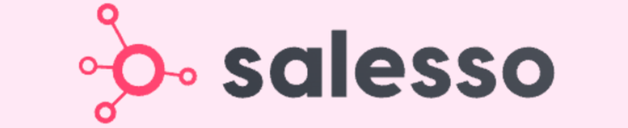
Scale LinkedIn Outreach Instantly
Get unlimited cold email capacity while protecting your domain reputation
Segmentation That Actually Converts
LinkedIn outbound targets precise demographics with strategic campaign design and scaling methods

