- blog
- Lead Generation
- Master Advanced LinkedIn Search: Find Perfect Prospects Fast
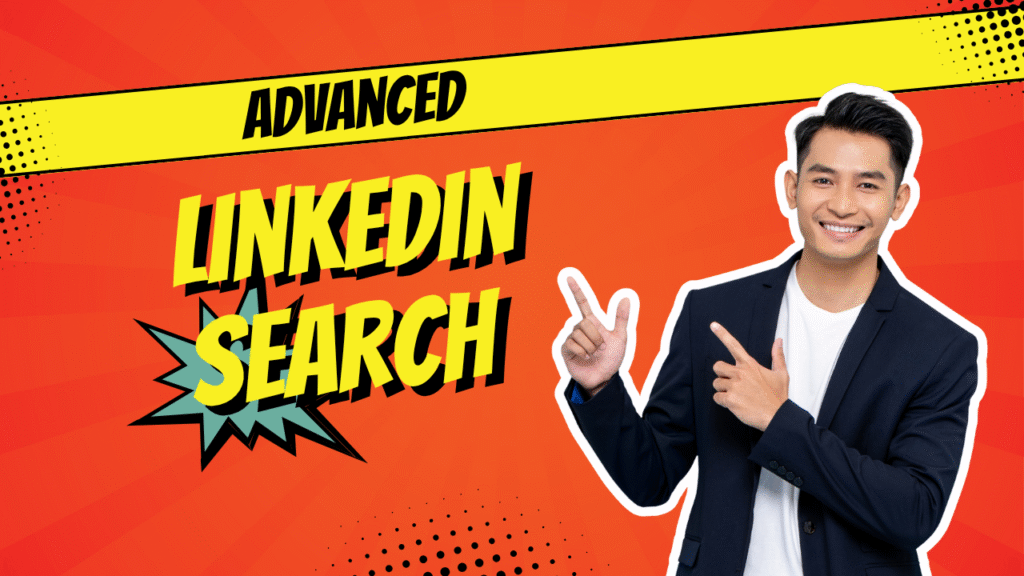
Master Advanced LinkedIn Search: Find Your Dream Job or Perfect Prospects in Minutes
Table of Contents
What Are LinkedIn Advanced Search Filters?
Picture this: you’re scrolling through LinkedIn with a basic search, typing “marketing manager” and getting flooded with thousands of results. It’s like looking for a needle in a haystack, right? That’s where advanced search filters come to rescue you from this chaos.
LinkedIn’s advanced search is a sophisticated filtering system that allows you to drill down into specific criteria across multiple dimensions, giving you the power to filter, sort, and target your search results to get exactly what you want. Think of it as upgrading from a basic flashlight to a laser-guided precision instrument.
Here’s what makes advanced search so powerful: while basic search might be okay for a quick lookup, it’s often limited and time-consuming if you’re serious about generating leads. The difference is stark – basic search gives you volume, while advanced search gives you precision.
The Reality Check: Free LinkedIn accounts face a “commercial use limit,” meaning LinkedIn restricts the number of profiles you can view or search for in a given period. Plus, search results for free users stop displaying at 1,000 profiles or 100 pages. That’s like being handed a sports car but only getting to drive it in first gear.
For serious professionals, premium tools such as LinkedIn Sales Navigator offer 50+ filters, provide access to 3rd-degree connections and beyond, and allow you to save an unlimited number of searches. The numbers speak volumes: Sales Navigator users are 51% more likely to hit their sales quotas.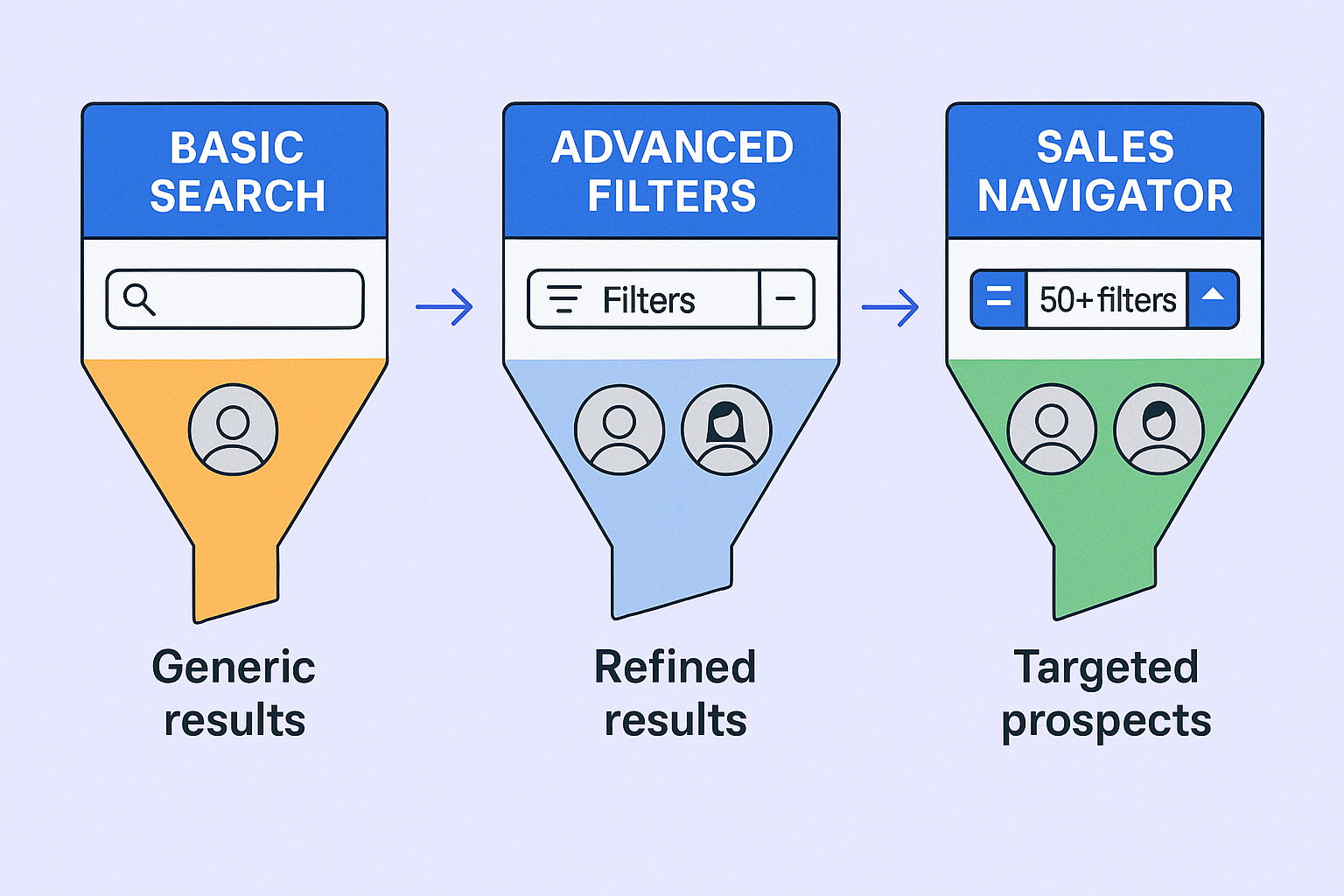
How To Use LinkedIn Advanced Search Filters
Getting started is simpler than you think. Here’s your step-by-step roadmap:
Step 1: Launch Your Search Type a keyword, such as “Sales Manager” or “SaaS,” into LinkedIn’s main search bar and hit enter. This gives you the raw material to work with.
Step 2: Access the Magic Look for the “All filters” button, typically located near the top or on the right-hand side of your results page. This is where the real power begins.
People Search Filters: Your Secret Weapon
Let’s break down the most valuable filters for finding individual prospects:
Connection Levels – The Warm Introduction Strategy
1st-degree connections are people you’re directly connected to, great for re-engaging with your existing network
2nd-degree connections are often considered the “sweet spot” for warm introductions
3rd-degree connections and out-of-network are typically “cold” leads, but still discoverable
Location Targeting This filter allows you to target prospects by country, region, city, or even within a specific radius. Perfect for territory-focused strategies or local business targeting.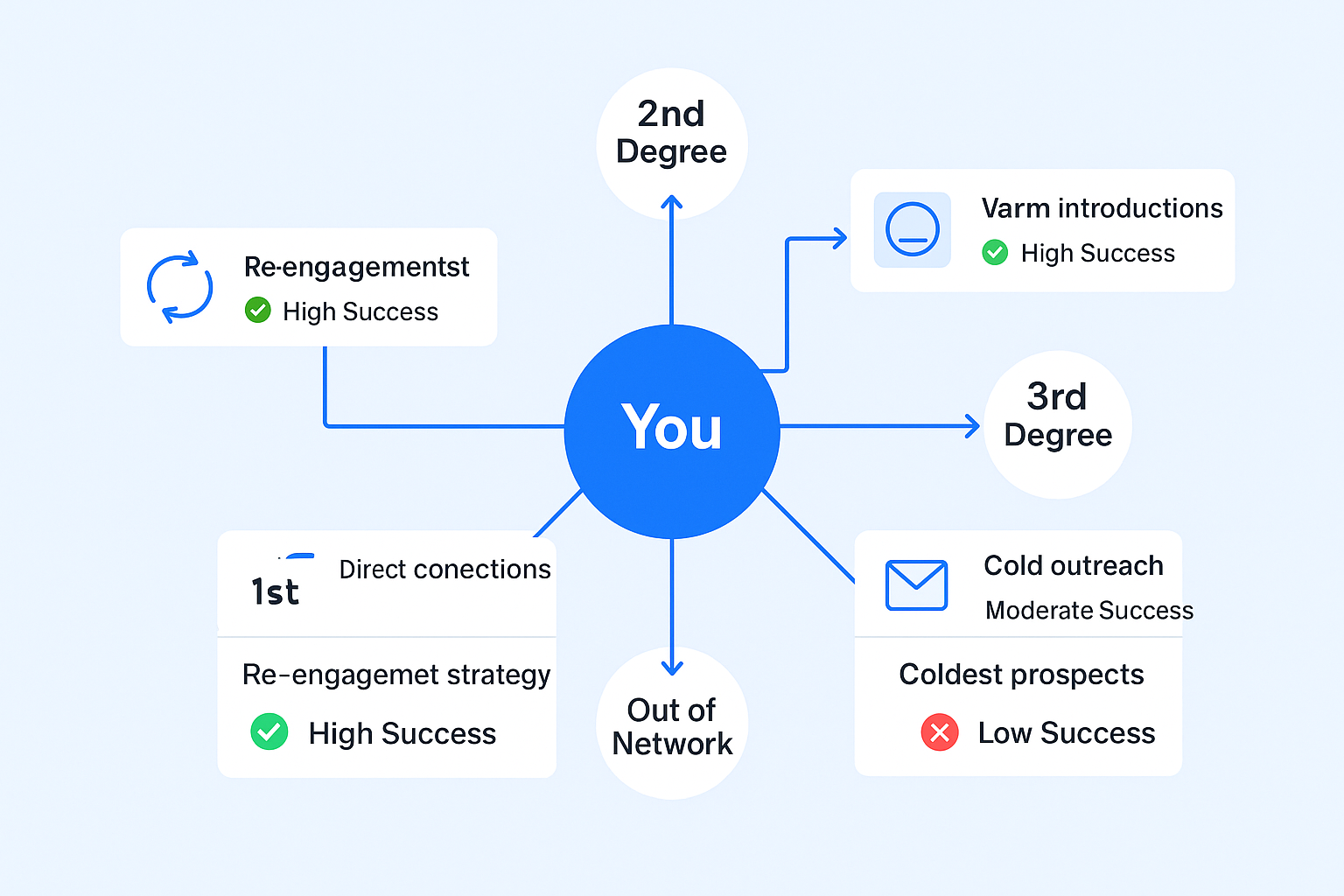
Company Intelligence You can identify prospects based on where they currently work or where they have worked previously. This is gold for targeting competitor employees or specific company cultures.
Industry Focus LinkedIn allows you to filter by over 150 industry categories, such as Technology, Healthcare, or Finance. Pro tip: self-reported industries can sometimes be inaccurate, so it’s best to combine this filter with keywords.
Company Search Filters: Perfect for Account-Based Strategies
These filters are invaluable for understanding and targeting specific organizations:
Size Matters Company size can be a strong indicator of a business’s potential budget and its fit within your ideal customer profile. This helps you focus your efforts where they’ll have the biggest impact.
Growth Signals Look for companies that are actively posting job openings, often indicated by a “Currently hiring” filter. This suggests growth and potential need for solutions.
🚀 Stop Searching, Start Converting
We handle targeting, campaign design, and scaling while you close deals
Other LinkedIn Advanced Search Filters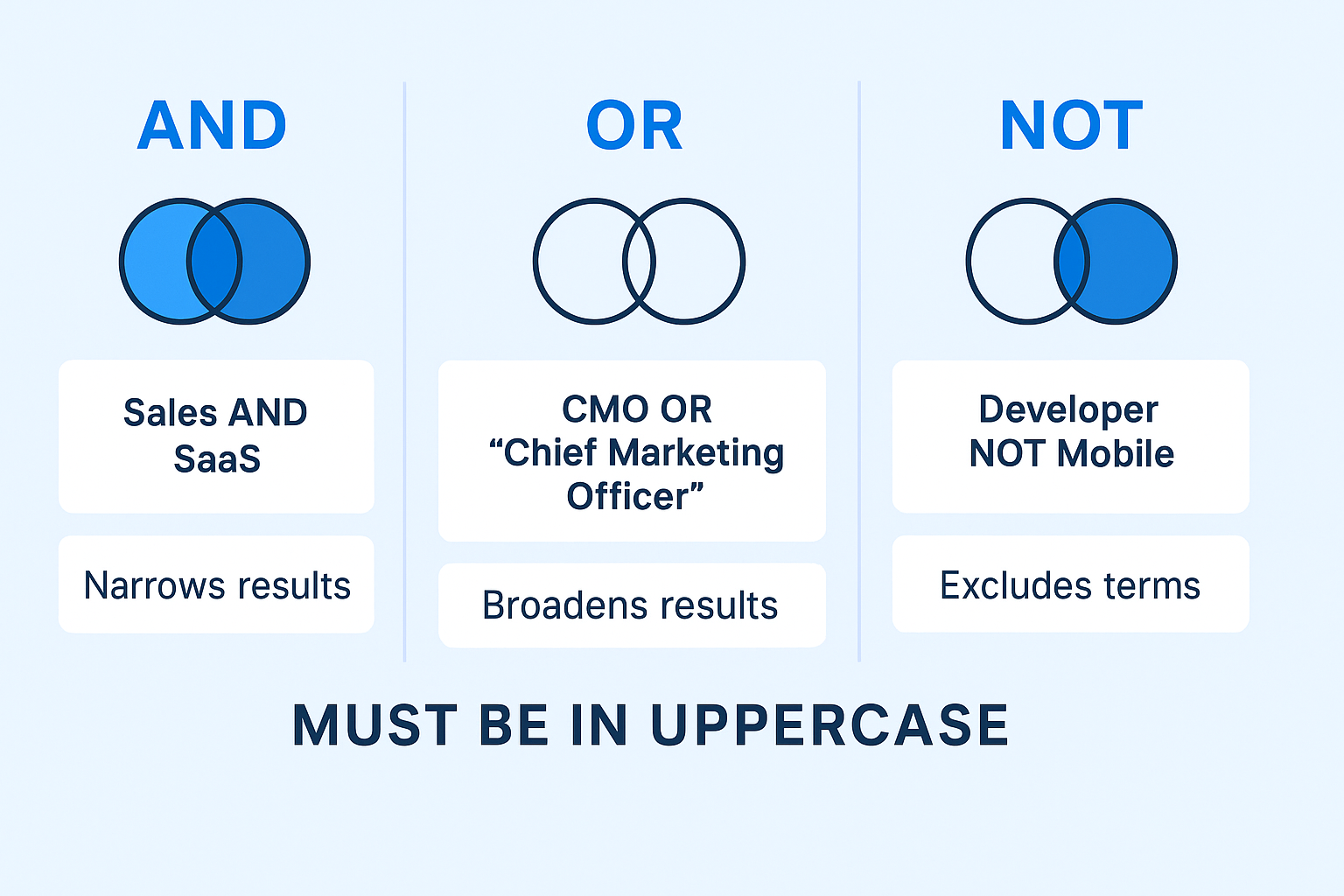
Boolean Search: The Power User’s Secret
Boolean search combines words and phrases with logical operators (AND, OR, NOT) and punctuation (quotation marks, parentheses) to precisely refine your search results. It’s like programming your search with surgical precision.
Here’s how the operators work:
AND – narrows your search, requiring all specified terms to be present. For example, “Sales AND SaaS” will only return profiles that contain both terms
OR – broadens your search, finding profiles with any of the specified terms. “CMO OR ‘Chief Marketing Officer'” captures both variations
NOT – excludes specific terms. “Developer NOT Mobile” finds developers but excludes mobile specialists
Pro tip: The Boolean operators AND, OR, and NOT must always be written in uppercase.
Real-World Example: Try this: (“Business Development Representative” OR BDR) AND SaaS NOT “Customer Success”
LinkedIn Sales Navigator: The Ultimate Upgrade
LinkedIn Sales Navigator is LinkedIn’s premium prospecting platform, specifically designed to help sales professionals efficiently find and engage with their ideal prospects.
The difference is night and day. Sales Navigator offers 50+ search filters, providing targeting precision unmatched by basic search.
Game-Changing Features:
Seniority Level – Target decision-makers more effectively, such as CXO, VP, or Director-level professionals
Buyer Intent – This crucial feature identifies prospects who are actively showing interest in solutions like yours, often considered a golden indicator
TeamLink Connections – Leverage your entire team’s network for warm introductions
Changed Jobs – A new role often signifies a trigger event for new solution needs, making these prospects highly receptive
Best Practices Of Using Advanced Search Filters
Start With Your Profile
Think of your LinkedIn profile as your personal sales page. Ensure it’s professional, benefit-focused, and customer-centric. When prospects check you out (and they will), make sure you pass the credibility test.
The Iterative Approach
Start with 2-3 key criteria to get initial results, then progressively add more filters to refine your search. This prevents you from accidentally excluding good matches.
Save and Automate
Save your search criteria and set up alerts for new leads or accounts that match your filters. This ensures you receive real-time updates and don’t miss opportunities.
Test Multiple Variations
Professionals describe their roles differently. Test multiple variations using Boolean operators to ensure comprehensive coverage.
📧 Skip Navigator Premium Costs
Our outbound engine finds and engages prospects automatically for you
tion and look for recent activity.The RABT Formula for Outreach
Send hyper-personalized messages using the RABT formula: Reason for outreach, Ask a question, Backup with data, Tease your solution. This approach significantly increases reply rates.
Multi-Channel Strategy
For maximum effectiveness, integrate your LinkedIn prospecting with cold email strategies. This multi-channel combination can significantly increase overall reply rates.
The Drawbacks Of LinkedIn Advanced Search
Let’s be honest about the limitations you’ll face:
Commercial Limits Hit Hard
Free accounts face a “commercial use limit” and basic search results stop at 1,000 profiles or 100 pages. Even premium accounts like Sales Navigator typically cap at 2,500 profiles or 100 pages.
Workaround: Break down broad searches into smaller, segmented queries by different locations, company sizes, or more precise job titles.
Boolean Search Restrictions
Boolean search on standard LinkedIn is primarily supported within “Keyword” group filters, while Sales Navigator offers much more extensive application.
Data Accuracy Issues
LinkedIn’s data relies on users actively updating their profiles, introducing potential inaccuracies. Industries can be self-reported incorrectly, and users might forget to update their information after career changes.
This means search results should be treated as a starting point, not the definitive list. Always cross-reference informa
🎯Automate Your RABT Outreach
Let our proven campaigns handle personalization while you handle meetings
7-day Free Trial |No Credit Card Needed.
When to Upgrade
For sales professionals who are heavy users of LinkedIn for prospecting, upgrading to Sales Navigator is almost essential to overcome free account limitations.
FAQ
Can I use advanced search without a premium account?
How does Sales Navigator differ from regular LinkedIn search?
What are the most important advanced search tools?
How often should I update my searches?

Beyond Search: Convert Prospects
Turn LinkedIn searches into booked meetings with proven outbound campaigns
