- blog
- Cold Emailing
- How to Send an Email to Multiple Recipients Individually (Gmail & Outlook)

How to Send an Email to Multiple Recipients Individually (Gmail & Outlook)
Table of Contents
Imagine this: you’ve just compiled a list of promising leads and you’re ready to launch your outreach campaign. Your goal? Make each recipient feel like your email was crafted just for them. In cold outreach and email marketing, this sense of personal attention makes all the difference.
But here’s the challenge—sending the same email to multiple people without making it look impersonal or compromising privacy. This guide offers you actionable strategies on how to send an email to multiple recipients individually, whether you’re using Gmail, Outlook, or a more advanced method. It’s tailored for professionals like Business Development Representatives (BDRs) and Account Executives (AEs) who value both precision and scale.
Send Email to Multiple Recipients – TOC
- Popular Methods for Sending Emails to Multiple Recipients
- How to Send Email to Multiple Recipients Individually
- Advanced Method That Works 100%
- Sending Emails Using Outlook
- BCC Method
- Mail Merge Method
- BCC Method
- Sending Emails Using Gmail
- Why You Should Hide Other Recipients
- Why You Should Not Send Mass Emails Directly From Gmail or Outlook
- The Right Way to Send Individual Emails at Scale
- FAQs
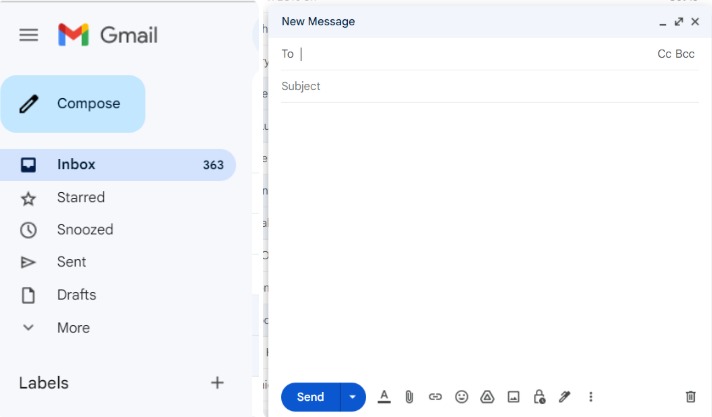
Popular Methods for Sending Emails to Multiple Recipients
There are several ways to send emails to multiple recipients, but not all are suitable when privacy, personalization, and professionalism matter most.
CC (Carbon Copy)
This method displays every recipient’s email address to all others. While acceptable for internal communication, it’s inappropriate for outreach. It compromises privacy and appears unprofessional.
BCC (Blind Carbon Copy)
BCC hides email addresses from recipients, offering basic privacy. However, personalization is minimal, and emails sent using BCC fields are more likely to be flagged as spam. This makes BCC less ideal for high-performance outreach.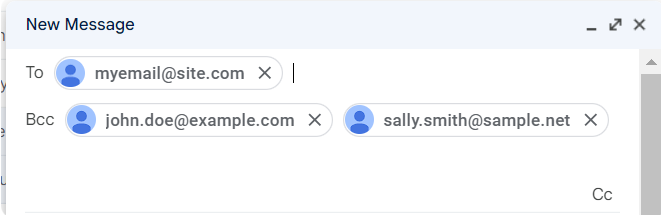
Mail Merge
Mail merge tools allow you to send personalized emails to a list of contacts by merging data (like names or companies) into templates. Though more effective than BCC, it’s time-consuming, lacks detailed analytics, and often requires switching between Word, Excel, and your email client.
How to Send Email to Multiple Recipients Individually
The best approach combines privacy, personalization, deliverability, and scalability. In this section, you’ll learn how to use both basic email tools and advanced platforms to send emails that feel one-to-one—at scale.
Send Email to Multiple Recipients With Advanced Method (That Works 100%)
BDRs and AEs aiming for maximum results should consider advanced email marketing platforms. These tools are purpose-built for outreach and include features designed for effective 1:1 email delivery at scale.
Key Benefits:
- Enhanced Personalization: Insert dynamic fields like name, company, or custom messages. Personalized subject lines can double open rates.
- Improved Deliverability: These tools support domain authentication protocols (SPF, DKIM, DMARC) and manage IP reputation to ensure inbox placement.
- Scalability: Easily manage large recipient lists and automate follow-ups.
- Analytics: Monitor opens, clicks, and responses to continuously improve campaign performance.
- CRM Integration: Integrate directly with your CRM to keep lead data synced and improve targeting.
How to Do It:
- Choose a reliable email automation platform.
- Craft a personalized template using merge tags.
- Upload your recipient list.
- Schedule sends based on optimal open times.
- Analyze performance metrics and refine your strategy.
This method provides maximum control, personalization, and ROI.
Send Email to Multiple Recipients Using Outlook
Outlook offers basic tools like BCC and Mail Merge for individual email delivery.
BCC Method (Outlook)
- Open a new email.
- Add your own email in the “To” field.
- Use the “BCC” field for recipient emails.
- Write your message and subject line.
- Review and send.
Pros: Maintains privacy.
Cons: No personalization. Limited tracking. Higher spam risk.
Mail Merge Method (Outlook)
- Write your email in Word under “Mailings > Start Mail Merge > Email Messages.”
- Prepare an Excel list with recipient details (First Name, Email, etc.).
- Link Excel to Word via “Select Recipients > Use an Existing List.”
- Insert merge fields into your message.
- Preview results and finalize under “Finish & Merge > Send Email Messages.”
Pros: Offers personalized fields.
Cons: Requires switching between apps. No tracking or analytics. No CC/BCC options.
Send Email to Multiple Recipients Using Gmail
Gmail’s native BCC and Mail Merge tools offer limited personalization.
Using BCC in Gmail
- Click “Compose.”
- In “To,” enter your email or use “Undisclosed recipients.”
- Add recipients in the “BCC” field.
- Write and send your email.
Gmail’s Built-In Mail Merge (Google Workspace)
- Enable multi-send mode.
- Use merge tags like {{First Name}} in the body.
- Upload a recipient list.
Limitations:
- No personalization in subject lines.
- Limited analytics.
- Daily sending limits (e.g., 1,500 emails/day for Workspace).
When Sending Mass Emails, Why Should You Hide Other Recipients?
Privacy
Exposing recipient addresses risks data misuse and violates privacy standards. Always use BCC or better methods.
Professionalism
Visible email lists reduce trust. Clean formatting enhances credibility and engagement.
Avoid Reply-All Chaos
Prevent accidental mass replies by hiding recipient lists.
Boost Engagement
Personalized messages perform better. Individualized delivery increases both open and click-through rates.
Why I Never Send Mass Emails Directly Using Gmail or Outlook
Here’s why personal email clients fall short for mass outreach:
- Poor Deliverability: Basic clients aren’t optimized for bulk sending.
- Daily Limits: Gmail (500–2,000), Outlook (up to 1,000/message).
- Weak Personalization: Limited use of custom fields.
- No Tracking: You won’t know who opened, clicked, or replied.
- Sender Reputation Risks: High volume sending from personal accounts can damage your email domain.
For serious outreach, you need tools built for scale and compliance.
Table 1: Comparison of Email Sending Methods
| Method | Privacy | Personalization Level | Best Use Case | Limitations |
| CC (Carbon Copy) | Addresses visible to all | None | Internal team communication | Privacy concerns for external outreach |
| BCC (Blind Carbon Copy) | Addresses hidden | Basic (generic content) | Small, non-personalized announcements; privacy needed | Risk of spam flags, no tracking, limited personalization |
| Mail Merge (Outlook/Gmail) | Addresses hidden | Medium (name, basic fields) | Small to medium personalized outreach | Can be complex, limited tracking, potential deliverability issues |
| Email Marketing Platform | Addresses hidden | High (dynamic content, custom fields) | Scalable, personalized outreach; email marketing, sales | Excellent deliverability, detailed analytics, typically involves a cost
|

Scale Personal Outreach Without Mass Email
Skip complex mail merge setups. Get organized contact lists for seamless individual outreach
Table of Contents
Table 2: Gmail and Outlook Sending Limits
| Feature | Standard Gmail Account | Google Workspace Account | Outlook |
| Daily Sending Limit | 500 | 2,000 (1,500 for mail merge) | 5,000 emails in 24 hours; 1,000 to non-relationship recipients |
| Recipients per Message | 500 | 2,000 total (max 500 external) / 1,500 for mail merge | Customizable up to 1,000 |
So, Which Is the Right Way to Send Emails to Multiple Recipients Individually?
For professionals in sales or marketing, using a dedicated email marketing or automation platform is the most effective, scalable, and secure method. It ensures high deliverability, privacy, personalization, and robust tracking. While BCC or Mail Merge can suffice for small-scale campaigns, they lack the flexibility and functionality required for serious outreach success.
FAQs on Sending Emails to Multiple Recipients Separately
Q: Can I send emails to multiple people with different attachments?
Q: How do I send a group email without revealing other addresses?
Q: Can recipients see each other’s names in a group email?
Q: How do I personalize mass emails?
Q: What’s the best platform for sending personalized bulk emails?

Find Quality Leads in Just One Click
Install SalesSo’s Chrome Extension and start collecting leads while you browse your favorite sites
