- blog
- Lead Generation
- LinkedIn Post Inspector: Fix Broken Previews Fast

Table of Contents
You’ve crafted the perfect LinkedIn post. The message is tight. The timing is right. You hit “Post”—and the link preview looks terrible. Wrong image. Old title. Or worse, no preview at all.
This isn’t just embarrassing. It kills your credibility. Studies show that broken or non-functional links diminish website trust, leading people to question your content quality immediately. When your link looks neglected, prospects scroll past. Your hard work? Wasted.
The good news: LinkedIn gives you a free, official fix. It takes 10 seconds. And it works every single time.
What Is LinkedIn Post Inspector?
The LinkedIn Post Inspector is LinkedIn’s official debugging tool that shows you exactly how your link will appear before you post it. Think of it as a preview window into LinkedIn’s brain—revealing the cover image, title, and description that LinkedIn pulls from your webpage.
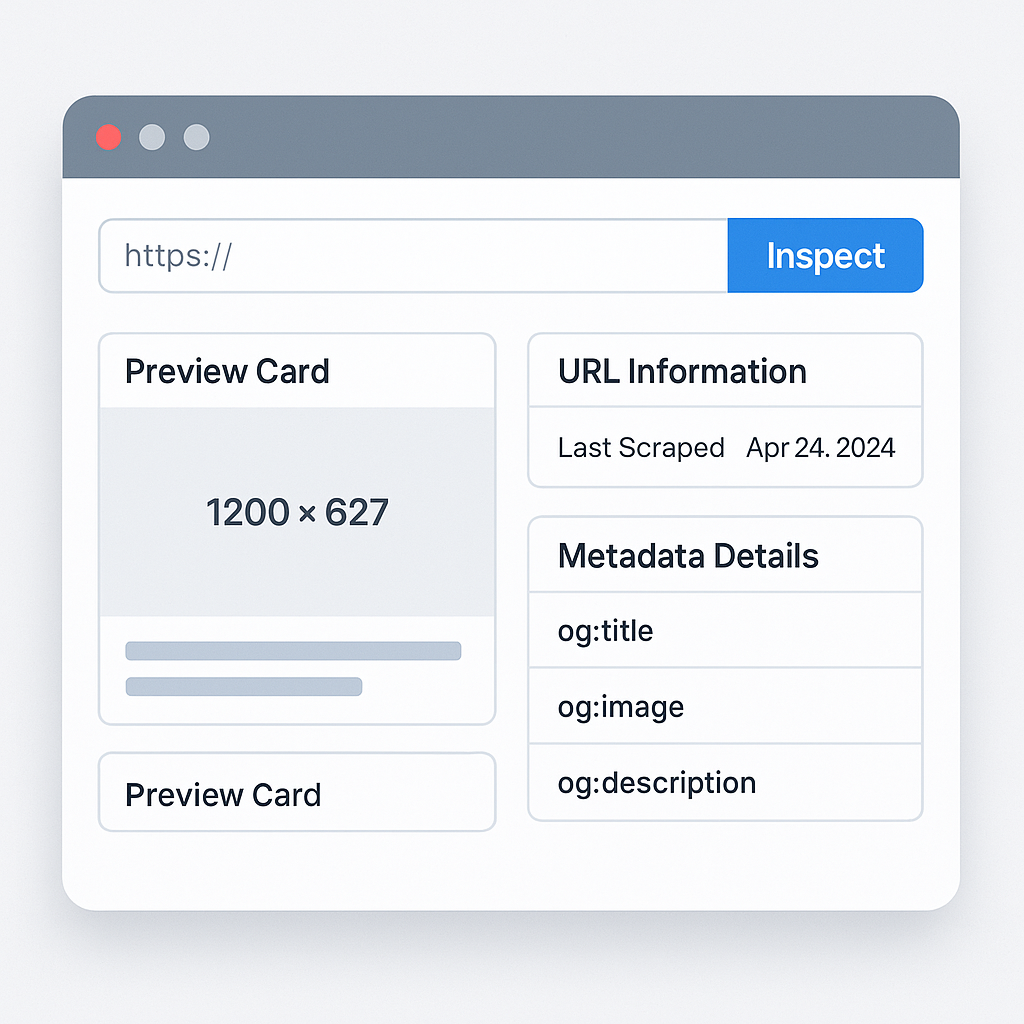
Most people call it the “LinkedIn Debugger Tool” or simply the post inspector. Whatever you call it, it does one critical thing: it forces LinkedIn to refresh stale link data instantly.
Why This Tool Matters
Every link you share on LinkedIn creates a first impression. The preview is your digital handshake. If that preview is broken, outdated, or missing, people notice. They lose trust. And they move on.
Here’s the reality: technical errors like broken previews can reduce content engagement by up to 50%. On the flip side, optimizing your visual presentation leads to higher visibility—consistent posting with high-quality previews has been linked to 5x more likes, comments, and shares.
The inspector tool is your quality control checkpoint. Use it, and you guarantee every link looks polished and professional.
Free and Official from LinkedIn
LinkedIn provides this tool for free because broken previews hurt everyone. When users share content with errors, it degrades the platform’s professional reputation. By giving you the inspector tool, LinkedIn empowers you to self-regulate your content quality—keeping standards high across the entire ecosystem.
💼 Professional Outreach Starts Here
Cold email addresses for LinkedIn prospects—verified, instant, scalable campaigns
The tool is publicly accessible at linkedin.com/post-inspector/ and requires no login for basic inspection. That means you can fix issues in seconds, even if you’re troubleshooting a colleague’s link.
Why Link Previews Break on LinkedIn
Link previews fail for two reasons: missing metadata or aggressive caching. Both are fixable.
Missing or Incorrect Open Graph Tags
The most common culprit is a technical gap on your webpage. LinkedIn reads specific code snippets called Open Graph meta tags to generate previews. If these tags are missing or misconfigured, LinkedIn can’t display your content properly.
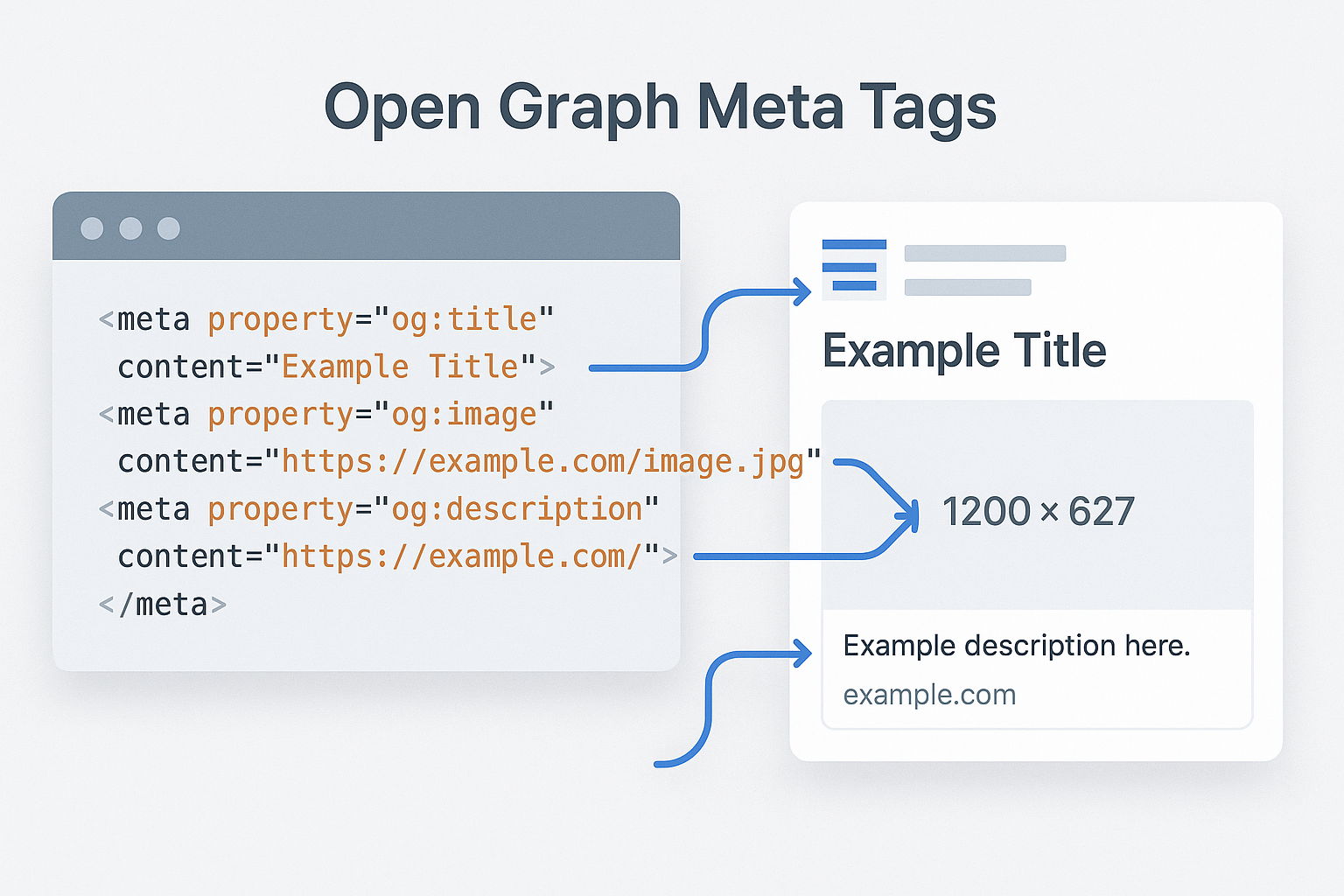
Open Graph is the standardized protocol that tells social platforms what image, title, and description to show. If your og:image tag points to a broken file or your og:title exceeds character limits, the preview breaks.
Many content management systems like WordPress don’t automatically generate these tags. You’ll need SEO plugins like Yoast to ensure the code is present and correct.
LinkedIn’s Persistent Cache
Even if your graph meta tags are perfect, you’ll still hit problems if LinkedIn’s cache is holding onto old data. Here’s how it works:
The first time someone shares your URL, LinkedIn’s crawler retrieves your page’s metadata and stores it on LinkedIn’s servers. This speeds up future sharing and reduces server load. Smart system. But there’s a catch.
LinkedIn’s cache persists for approximately 7 days. If you update your landing page title, swap an image, or fix a typo, LinkedIn continues serving the old, outdated preview for a full week—unless you manually force a refresh.
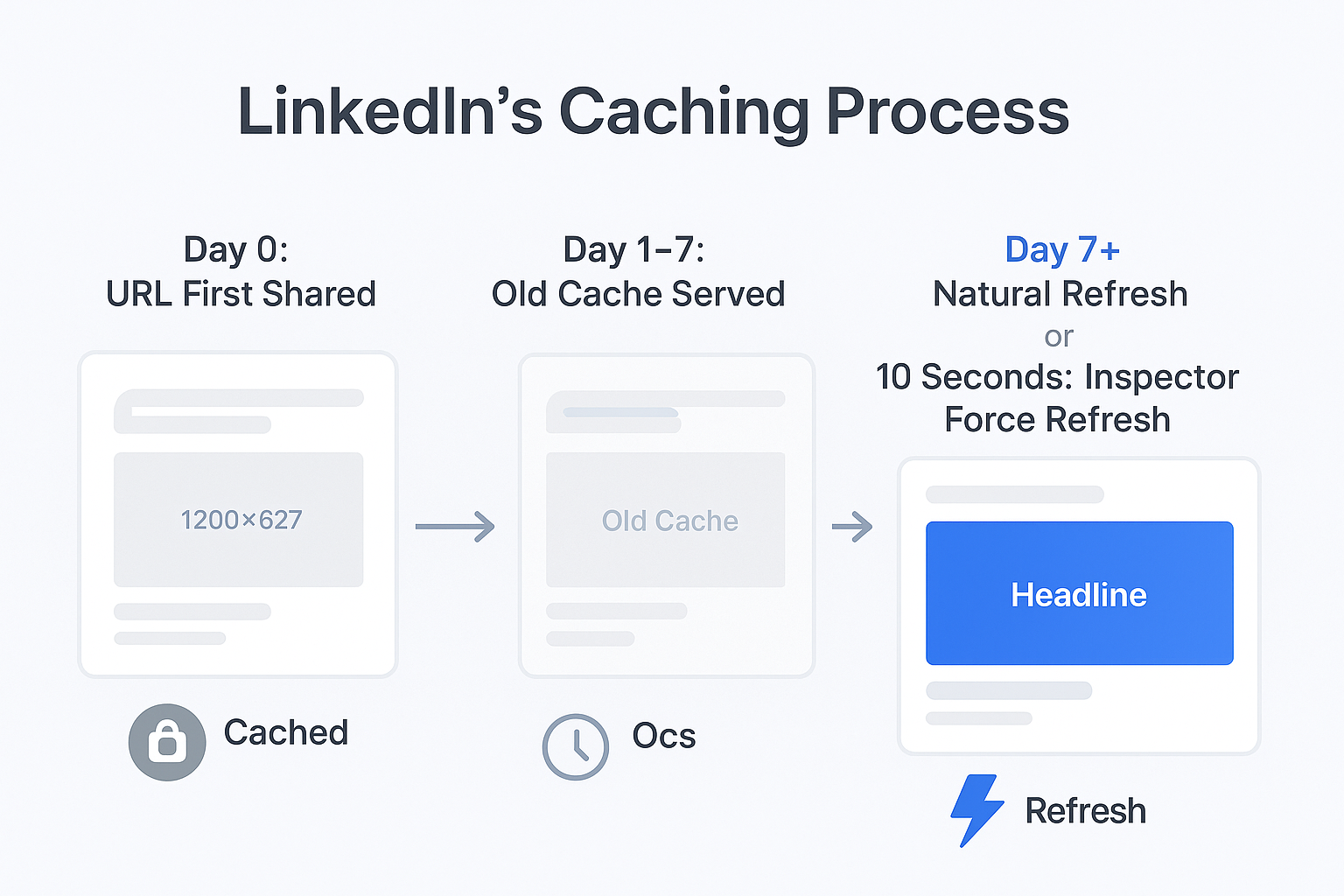
This is exactly where the linkedin post inspector proves its worth.
Platform-Specific Issues
One more thing: a link preview might look perfect on Facebook or X (formerly Twitter) but display errors on LinkedIn. Each platform maintains different caching mechanisms and interprets open graph data slightly differently.
That’s why you can’t rely on another platform’s debug tool. You need the LinkedIn Post Inspector to confirm compatibility specifically with LinkedIn’s system.
How to Use LinkedIn Post Inspector (Step-by-Step)
The beauty of this tool is speed. You can fix broken previews in under 30 seconds.
🎯 Skip the Link Fixes
Get verified emails and scale LinkedIn outreach with zero manual work
Step 1: Access and Inspect
Navigate to linkedin.com/post-inspector/. Copy the complete URL of the content you want to share on your linkedin post and paste it into the input field. Click the blue “Inspect” button.
This action immediately forces LinkedIn’s crawler to re-scrape your webpage and pull fresh data.
Step 2: Analyze the Results
The tool processes your URL in seconds and shows you three key areas:
Preview Image Section: This displays the thumbnail exactly as it will appear in feeds. Check for image quality, cropping issues, or sizing problems.
URL Information: This reveals when LinkedIn last scraped the page. If the date is old, you know the data was stale.
Metadata Details & Ingestion Feedback: The tool lists the exact og:title, og:image, and og:description it pulled. If something is wrong—like a title exceeding 150 characters—the tool highlights the error with specific feedback.
Step 3: Troubleshooting Stubborn Cache
In rare cases, the preview still looks wrong after inspecting. This happens when LinkedIn’s cache is particularly stubborn.
The fix: use a query string override. Add a unique, meaningless parameter to the end of your URL before sharing. This tricks LinkedIn into seeing your link as completely new content, bypassing all cache entries.
For example, change:
example.com/article
To:
example.com/article?v2 or example.com/article?refresh
Any word after the question mark works. This tactic is essential when you’re facing a deadline and need a perfect preview immediately. If you’ve ever seen “linkedin post inspector not working” errors reported, this workaround is typically the final solution.
Best Practices for Clean Link Previews
Using the Post Inspector is half the battle. The other half is setting up your content correctly from the start.
Optimize Your Images
Your preview image must be high-contrast and adhere to the 1.91:1 ratio (1200×627 pixels). High contrast is critical because thumbnails display small, especially on mobile devices. If your image is washed out or low-contrast, it becomes invisible at reduced sizes.
Keep Titles Concise
Titles must stay under 150 characters. Anything longer gets truncated by LinkedIn, cutting off critical information. Place your most important words at the beginning of the title where they’ll always be visible.
Configure Your CMS Properly
Ensure your Content Management System outputs the required open graph tags reliably. If you’re using WordPress, verify that your SEO plugin is enabled and configured to generate these tags automatically.
Integrate the Inspector into Your Workflow
Before sharing any new link on a linkedin post, run it through the Post Inspector as a final quality check. Update all metadata (fix typos, change images) before inspecting. This ensures the forced re-scrape pulls your desired changes, preventing any chance of outdated information being served.
Protect Your Mobile Credibility
A significant portion of your audience encounters your content on mobile devices. If a link preview appears broken on a phone, it immediately damages your brand reputation. Using the post inspector directly supports high mobile performance, translating professional appearance into increased user trust and higher conversion rates.
Key Takeaways: LinkedIn Post Inspector
Here’s what you need to remember:
The problem: LinkedIn’s aggressive cache holds outdated link data for up to 7 days. Your freshly updated content looks old and broken.
The solution: The linkedin post inspector forces LinkedIn to refresh immediately, cutting the 7-day wait down to seconds.
The process: Paste your URL into linkedin.com/post-inspector/, click “Inspect,” and verify the preview looks correct. If issues persist, add a query string like ?v2 to the end of your URL before posting.
The standard: Check that your og:image is 1200×627 pixels and your og:title is under 150 characters. These specifications ensure your preview displays correctly across all devices.
The result: Professional link previews that build trust, maximize engagement, and protect your credibility.
Conclusion
The LinkedIn Post Inspector is the fastest way to fix broken link previews. It’s free, official, and takes seconds to use. By forcing LinkedIn to refresh stale cache data, you ensure every link you share looks polished and professional.
Don’t let broken previews undermine your credibility. Before you hit “Post,” run your link through the inspector tool. Verify the image, title, and description display correctly. And if the cache is stubborn, use the query string workaround.
Your audience judges you by the details. Make every detail count.
🚀 Details Matter in Outreach Too
Get accurate email addresses and scale your LinkedIn campaigns professionally
7-day Free Trial |No Credit Card Needed.
FAQs: LinkedIn Post Inspector
Is the LinkedIn Post Inspector still working?
How long does LinkedIn's cache last?
What if my preview still shows old content?
Do I need a LinkedIn login to use it?
What are Open Graph tags?
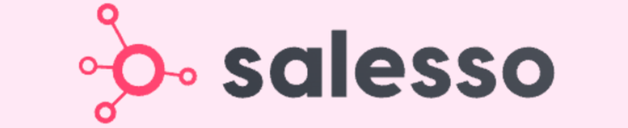
Segmentation That Actually Converts
LinkedIn outbound targets precise demographics with strategic campaign design and scaling methods

