- blog
- Email Deliverability
- How to Add Calendly Link to Email Signature [2025 Guide]
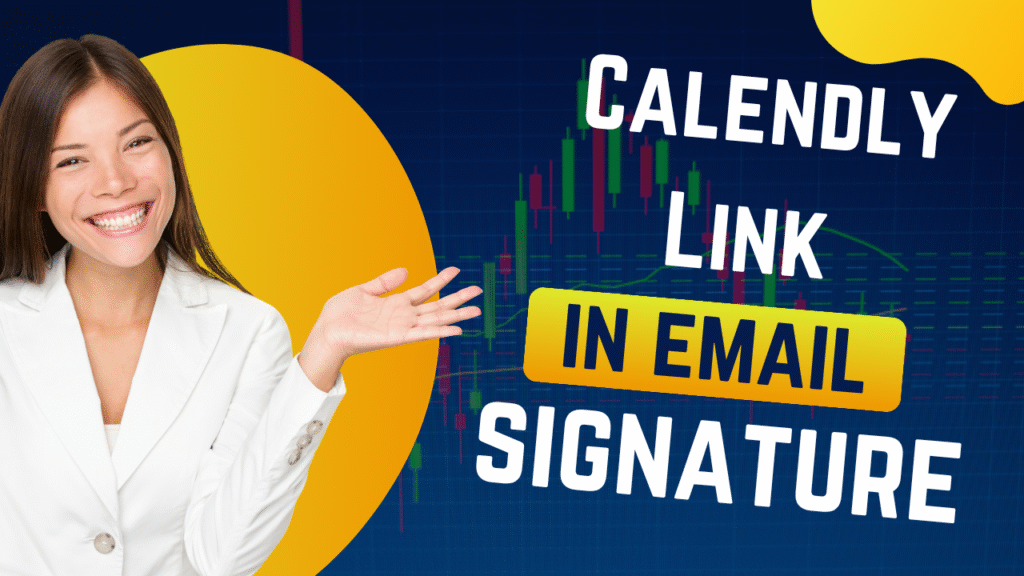
How to Add Calendly Link to Email Signature: The Complete Guide for Sales Professionals
Table of Contents
Picture this: You’ve just sent a perfectly crafted cold email to a high-value prospect. They’re interested and want to schedule a meeting. But then comes the dreaded back-and-forth dance of finding a time that works for both of you. Three emails later, you’re still trying to pin down a 30-minute slot, and their initial enthusiasm is starting to fade.
Sound familiar? If you’re a Business Development Representative (BDR) or Account Executive (AE), this scheduling shuffle is probably eating up hours of your valuable selling time every week. But there’s a simple solution that can transform your entire outreach strategy: adding a Calendly link to your email signature.
This isn’t just about convenience – it’s about accelerating your sales cycle, boosting your professional credibility, and reclaiming precious time to focus on what you do best: closing deals. In this guide, we’ll show you exactly how to add a Calendly link to email signature setups across all major email clients, plus share creative ideas that’ll make your signature stand out.
Why add a Calendly link to your email signature?
Reclaim Your Time: Stop the back-and-forth emails
The traditional meeting scheduling process is a notorious time sink that’s pulling you away from actual selling. The numbers tell a sobering story: sales reps spend only 30% of their time actually selling during an average week. Even worse, a staggering 68% of sales professionals identify note-taking and data input as their most time-consuming tasks, with administrative work consuming between 10 to 20 hours each week.
Manual scheduling falls squarely into this administrative burden category. Every “What does Tuesday at 2 PM work for you?” email is time you’re not prospecting, qualifying leads, or closing deals. When you multiply those few minutes across dozens of prospects each week, you’re looking at hours of lost productivity.
A Calendly link in your email signature eliminates this friction entirely. Instead of playing email tag, prospects can instantly see your availability and book a time that works for both of you. This means more time for high-value activities and a faster path from initial contact to booked meeting.
Accelerate Your Sales Cycle: From prospect to meeting instantly
In sales, speed kills – and we mean that in the best way possible. The faster you can get a prospect into a direct conversation, the higher your chances of converting that lead into a closed deal. Research shows that the ideal lead response time is just five minutes, and companies that respond within this window see a 391% increase in conversions compared to those who wait longer.
Yet reality paints a different picture. Only 37% of companies respond to leads within an hour, and the average business takes a staggering 42 hours to follow up. This delay doesn’t just hurt conversion rates – it can increase customer churn by 15%.
Here’s where Calendly becomes your secret weapon. Studies show that Calendly can double sales conversion rates and shave 7 days off the sales cycle, ultimately leading to 2x more deals closed. In fact, 93% of Calendly users report experiencing faster sales cycles.
End Meeting Booking Battles
LinkedIn outreach integrates meeting requests naturally within professional conversation flows
By including a Calendly link in your email signature, you’re providing an “always-on” booking mechanism. Prospects can accept meeting invitations and schedule calls precisely when their interest peaks – even at 11 PM on a Sunday when traditional scheduling would have to wait until Monday morning.
Boost Professional Credibility: Seamless experience reflects well
A smooth, effortless scheduling process doesn’t just save time – it sets a professional tone that reflects positively on both you and your organization. When prospects encounter a clean, professional Calendly icon for email signature that allows instant booking, it sends several powerful messages:
- You value their time and want to make their life easier
- You’re technologically savvy and organized
- You’re serious about moving the conversation forward
- Your company embraces modern, efficient processes
This positive first impression can be the difference between a cold lead and a receptive one. Calendly’s automated workflows and reminders also significantly reduce no-shows, ensuring more reliable and professional interactions throughout the entire scheduling process.
Automate Your Workflow: Integration and time zone intelligence
Calendly seamlessly integrates with your existing calendar, intelligently handles time zone differences, and automates reminder emails. This level of automation directly correlates with sales success – high-performing companies are twice as likely as underperforming ones to describe their sales processes as automated.
The platform automatically detects both your time zone and your prospect’s, preventing the confusion that often leads to missed meetings. Buffer times between meetings, minimum notice requirements, and maximum daily bookings can all be configured to match your ideal workflow.
This automation transforms reactive scheduling into a proactive competitive advantage, allowing you to focus on strategic aspects of sales while the system handles the administrative details.
How to add a Calendly link to your email signature
Set up Calendly
Before you can add Calendly link to email signature setups, you need to grab the right link from your Calendly account. Here’s how:
- Log into your Calendly dashboard
- Navigate to your Event Types page
- Identify the specific meeting type you want to share
- Click the “Share” button or select “Copy Link”
Types of Calendly links: Choose wisely for maximum impact
Calendly offers different link types, and choosing the right one can significantly impact your outreach effectiveness:
Main Scheduling Page Link: This general link (calendly.com/yourname) displays all your available event types. It’s perfect for providing prospects with maximum flexibility to choose their preferred meeting format.
Event-Specific Link: This targeted approach (calendly.com/yourname/15min-discovery) directs prospects to a particular event type. For BDRs and AEs, this is often the optimal choice because it:
- Sets clear expectations about the meeting purpose
- Guides prospects to the appropriate sales funnel stage
- Eliminates confusion about which type of meeting to book
- Creates a more personalized, tailored experience
Single-Use Links: These unique links expire after one booking. While not suitable for permanent signatures, they’re invaluable for highly personalized outreach where you want precise control over the booking process.
Edit your email signature
The process for accessing your email signature editor varies by platform. Here’s a quick reference guide:
Email Client | How to Access Signature Editor |
Gmail | Settings (gear icon) → See all settings → General tab → “Signature” section |
Outlook | File → Options → Mail → “Signatures…” button OR New Email → Message tab → Signature → “Signatures…” |
Apple Mail | Mail → Settings (or Preferences) → “Signatures” tab |
Add your Calendly link
Once you’re in the signature editor, you have several options for presenting your Calendly link. Your choice depends on the visual impact you want and how prominent you want the call-to-action to be.
Option A: Hyperlinking text (the simplest method)
This straightforward approach embeds your Calendly link within existing text:
- Type your desired call-to-action phrase (“Schedule a Meeting,” “Book a Demo,” “Let’s Connect”)
- Highlight the text you just typed
- Click the “Insert Link” or chain-link icon in the toolbar
- Paste your Calendly link into the URL field
- Click “OK” or “Save”
Option B: Adding an icon (visually appealing & recognizable)
A small, professional calendar icon makes your link visually prominent without cluttering your signature:
- Download a suitable calendar icon from sites like Flaticon.com
- In your signature editor, click “Insert Image”
- Upload the calendar icon and resize to compact dimensions (20×20 or 30×30 pixels)
- Select the uploaded icon
- Click “Insert Link” and paste your Calendly link
- Save your changes
Option C: Creating a button (bold & unmissable CTA)
Research shows that button CTAs achieve 28% higher click-through rates compared to text-only links. Here’s how to create one:
- Create or download a button image (Calendly provides a scheduling button gallery)
- Insert the button image into your signature editor
- Resize appropriately
- Select the button image
- Add your Calendly link using the “Insert Link” function
- Save your signature
Studies show that larger CTA buttons can increase click-through rates by 90%, and true button-shaped CTAs receive approximately 45% more clicks than text-styled links.
Paste the signature
After integrating your Calendly link, it’s crucial to save and test your new signature:
- Click “Save Changes,” “OK,” or “Apply” in your email client
- Test thoroughly by sending emails to yourself and colleagues using different email clients
- Check mobile display to ensure your signature looks professional on smartphones and tablets
- Verify the link works by clicking through to your Calendly page
Testing is essential because 99% of email customers check their email every day, and many do so primarily on mobile devices.
Email signature ideas with a Calendly link
Your email signature is valuable real estate that deserves strategic design. Here are proven approaches that work particularly well for sales professionals:
Icon + linked text example: Professional and clean
This classic approach combines a small calendar icon with clear, hyperlinked text:
📅 Schedule a Meeting with [Your Name]
This style is universally understood, maintains a clean aesthetic, and conveys professionalism without overwhelming your signature.
Text link + emojis: Friendly and engaging
Adding emojis can make your signature more approachable and eye-catching:
Book a quick chat with me! 👇 [Your Calendly Link]
The directional emoji guides prospects’ attention directly to your link, while the friendly tone helps build rapport – especially valuable in cold outreach.
Button style: Bold and unmissable
A prominent, clickable button ensures your call-to-action is impossible to overlook:
[📅 SCHEDULE YOUR DEMO]
Given that button CTAs achieve 28% higher click-through rates, this approach is ideal for high-value actions like product demonstrations.
Icon + CTA link: Action-oriented approach
This method combines visual cues with benefit-driven language:
🗓️ Book Your Discovery Call Here! ➡️
This style clearly communicates value while using directional cues to guide prospect behavior toward specific sales stages.
Complete Your Outreach Stack
Calendly books meetings, Salesso fills your pipeline
Start Free
Pro tips for BDRs & AEs: Maximize your impact
Always use a clear call to action: Make it obvious what you want
Clarity in your call-to-action is non-negotiable. Research shows that specific, clear CTAs can increase conversion rates by 161%, and personalized CTAs convert 202% better than generic alternatives. Even more compelling: emails featuring a single CTA can increase clicks by 371% and sales by 1617%.
For BDRs and AEs, this means the specific language you choose matters enormously. Instead of generic phrases like “Click Here,” use benefit-driven CTAs like:
- “Schedule Your Demo”
- “Book Your Strategy Call”
- “Claim Your Discovery Session”
Tailor your event types: Match the meeting to the prospect’s stage
Rather than using a generic Calendly link, strategically link to specific event types that align with your prospect’s sales funnel stage. This approach leverages Calendly’s event-specific scheduling pages and demonstrates a nuanced understanding of the buyer’s journey.
For example:
- BDRs might use: “15-Minute Intro Call” for initial cold outreach
- AEs might use: “30-Minute Product Deep Dive” after successful discovery calls
This strategy elevates your Calendly link from a mere scheduling tool to a strategic sales enablement asset, leading to higher-quality meetings and improved conversion rates.
Keep it mobile-friendly: Most emails are read on phones
With the majority of professionals checking email on mobile devices, your signature must display perfectly on smaller screens. Optimizing CTAs for mobile devices can improve conversion rates by 32.5%.
Keep these mobile optimization tips in mind:
- Use larger, tap-friendly buttons (minimum 44×44 pixels)
- Keep text concise and readable on small screens
- Test across different mobile email apps
- Ensure images load quickly and don’t appear as attachments
Test, test, test: Ensure links work everywhere
Before deploying your signature across outreach campaigns, comprehensive testing is essential. A broken Calendly link or poorly displayed signature can lead to missed meetings and damaged professional credibility.
Test your signature across:
- Multiple email clients (Gmail, Outlook, Apple Mail)
- Different devices (desktop, mobile, tablet)
- Various email apps
- Both sending and receiving perspectives
More Selling, Less Scheduling
Our LinkedIn campaigns book qualified meetings without email signature limitations
7-day Free Trial |No Credit Card Needed.
Final thoughts
Adding a Calendly link to your email signature isn’t just a technical tweak – it’s a strategic move that can transform your entire sales process. By eliminating the scheduling back-and-forth, you’re not just saving time; you’re accelerating your sales cycle, improving prospect experience, and positioning yourself as a modern, efficient professional.
The statistics speak for themselves: 93% of Calendly users report faster sales cycles, and the platform can double conversion rates while shaving 7 days off your sales process. For BDRs and AEs working to hit aggressive targets, these improvements can be the difference between missing and exceeding quota.
Remember, every efficiency gain in sales compounds. When you add an appointment link or add a calendar link to your signature, you’re not just making scheduling easier – you’re creating more opportunities to focus on high-value activities like prospecting, relationship building, and closing deals.
The implementation takes just a few minutes, but the impact on your pipeline can be substantial. Whether you choose a simple text link, a professional icon, or a bold button CTA, the key is to make it easy for prospects to take the next step.
Your perfectly crafted email combined with a frictionless booking mechanism creates the ultimate combination for driving results. Don’t let valuable prospects slip away due to scheduling friction – add your Calendly link today and start booking more meetings.
Frequently Asked Questions
How does LinkedIn outbound eliminate the scheduling friction and email deliverability issues that complicate Calendly-based meeting booking?
Will adding images to my email signature cause deliverability issues?
How do I track which emails are generating the most meeting bookings?
Should I use my main Calendly page or event-specific links in my signature?
What's the best call-to-action text for sales email signatures?

Skip Email Scheduling Friction
LinkedIn outbound books meetings directly without signature dependencies or deliverability issues
