- blog
- Email Deliverability
- Inbox by Gmail SMTP Settings: Complete Setup Guide 2025
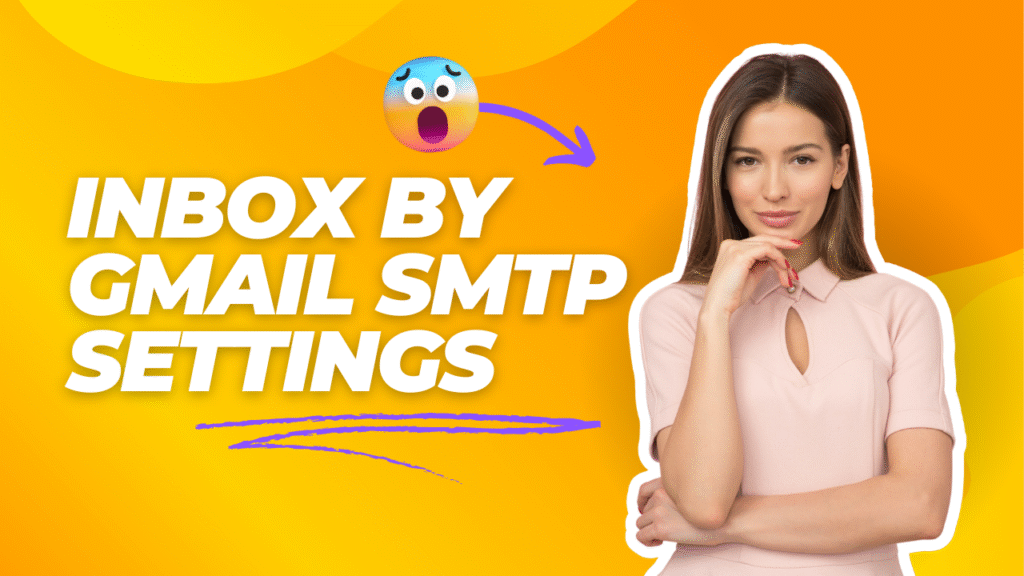
Table of Contents
Setting up your Gmail SMTP settings correctly can be the difference between your emails landing in the inbox or disappearing into the spam folder. Whether you’re a BDR reaching out to prospects or an AE nurturing deals, having reliable email delivery is crucial for your success.
Email marketing delivers an impressive $42 return for every $1 spent, making it one of the most effective channels for business growth. But none of that matters if your emails never reach their intended recipients.
This guide will walk you through everything you need to know about Gmail SMTP settings, from basic configuration to advanced troubleshooting. By the end, you’ll have your email setup working flawlessly with any third-party client.
What Are Gmail SMTP Settings?
SMTP (Simple Mail Transfer Protocol) is the technology that handles sending emails from your Gmail account through third-party applications. Think of it as the postal service for your digital messages – it ensures your emails get from point A to point B reliably.
When you send an email through Gmail’s web interface, everything works seamlessly. But when you want to use tools like Outlook, Thunderbird, or cold email platforms, you need to configure Gmail SMTP settings to enable that connection.
Why You Need Gmail SMTP Settings
Here are the main scenarios where you’ll need to configure Gmail SMTP settings:
- Connecting to email clients like Microsoft Outlook, Apple Mail, or Thunderbird
- Sending emails from websites or custom applications
- Using WordPress with SMTP plugins for reliable email delivery
- Integrating with CRM systems and sales engagement platforms
- Setting up automated email workflows for lead nurturing
Gmail has daily sending limits of 500 emails per day for free accounts and 2,000 emails per day for Google Workspace accounts, so keep these restrictions in mind when planning your email campaigns.
How to Configure Gmail SMTP Settings
Step 1: Enable 2-Factor Authentication
Before you can use Gmail SMTP with third-party apps, you need to enable 2-factor authentication on your Google account. This is a security requirement that Google implemented to protect your account.
- Go to your Google Account settings
- Click on “Security” in the left sidebar
- Under “Signing in to Google,” find “2-Step Verification”
- Follow the prompts to enable 2-factor authentication
Step 2: Generate an App Password
Since you have 2-factor authentication enabled, you can’t use your regular Gmail password for SMTP. Instead, you need to create an app password.
- In your Google Account Security settings, look for “App passwords”
- Select “Mail” from the app dropdown
- Choose your device type (or select “Other” for custom names)
- Google will generate a 16-character app password
- Copy this password immediately – you won’t be able to see it again
Step 3: Configure Your Email Client
Here are the essential Gmail SMTP settings you’ll need to enter in your email client:
Server Settings:
- SMTP Server: smtp.gmail.com
- Port: 587 (TLS) or 465 (SSL)
- Security: TLS/STARTTLS (recommended) or SSL
- Authentication: Yes, required
- Username: Your full Gmail address (yourname@gmail.com)
- Password: The 16-character app password you generated
Quick Reference Table
Setting | Value |
SMTP Server | smtp.gmail.com |
Port (TLS) | 587 |
Port (SSL) | 465 |
Security | TLS/SSL |
Authentication | Required |
Username | Full Gmail address |
Password | App password |
🚀Better Than SMTP Configuration
Our LinkedIn engine generates qualified leads while you troubleshoot email settings
7-day Free Trial |No Credit Card Needed.
How to Set Up POP and IMAP Gmail Settings
While SMTP handles outgoing emails, you’ll need POP or IMAP settings to receive emails in your third-party client. Most users prefer IMAP because it syncs your emails across all devices.
Gmail IMAP Settings
IMAP keeps your emails synchronized across all your devices. Here’s how to set it up:
IMAP Server Settings:
- Server: imap.gmail.com
- Port: 993
- Security: SSL/TLS required
- Username: Your Gmail address
- Password: App password
Enabling IMAP in Gmail:
- Open Gmail in your web browser
- Click the Settings gear icon → “See all settings”
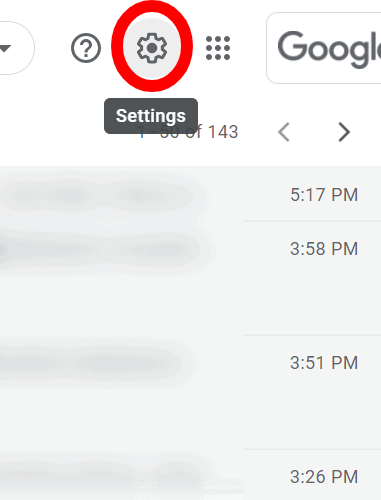
- Go to the “Forwarding and POP/IMAP” tab
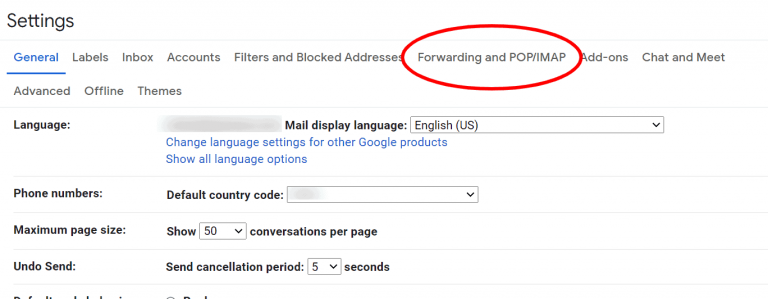
- Under “IMAP Access,” select “Enable IMAP”
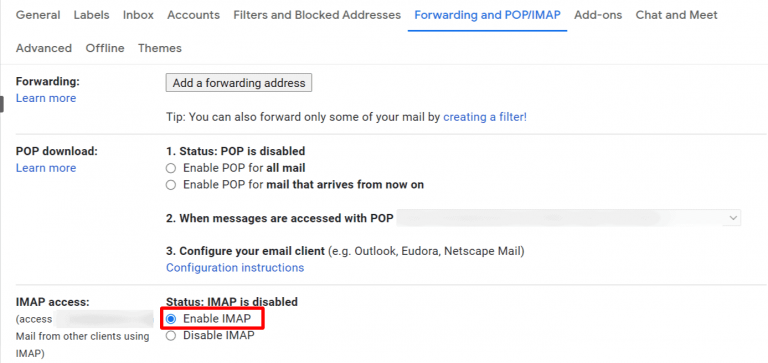
- Click “Save Changes”
Gmail POP Settings
POP downloads emails to your device and typically removes them from the server. Use this if you primarily check email from one device.
POP Server Settings:
- Server: pop.gmail.com
- Port: 995
- Security: SSL required
- Username: Your Gmail address
- Password: App password
Enabling POP in Gmail:
- In Gmail settings, go to “Forwarding and POP/IMAP”
- Under “POP Download,” select “Enable POP for all mail” or “Enable POP for mail that arrives from now on”
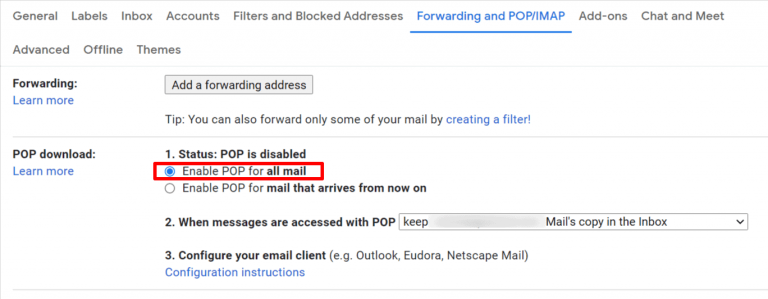
- Choose what happens to Gmail’s copy after download
- Save your changes
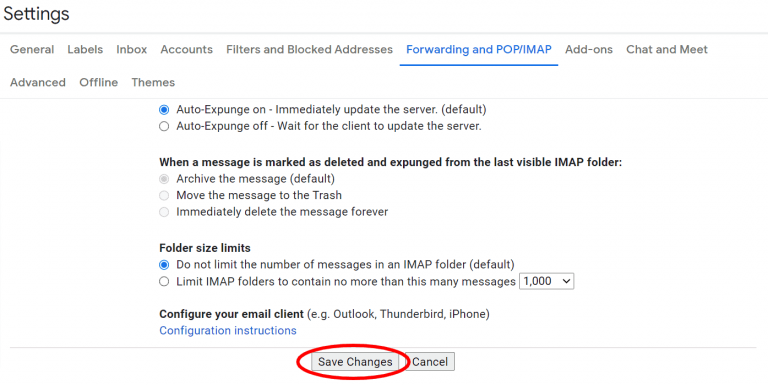
IMAP vs POP: Which Should You Choose?
Choose IMAP if:
- You check email from multiple devices
- You want real-time synchronization
- You work with a team that needs shared access
Choose POP if:
- You primarily use one device
- You want local email storage
- You have limited server storage
📈 Stop Fighting Deliverability Issues
LinkedIn outbound bypasses spam folders and reaches prospects directly in their feeds
Book Now
SMTP, POP, and IMAP FAQs
What’s the difference between SMTP, POP, and IMAP?
SMTP (Simple Mail Transfer Protocol): Handles sending emails from your account to recipients. It’s like the outgoing mail service.
POP (Post Office Protocol): Downloads emails from the server to your device. Think of it as picking up mail from your mailbox and taking it home.
IMAP (Internet Message Access Protocol): Keeps emails on the server and syncs them across all your devices. It’s like having a virtual mailbox that you can access from anywhere.
Can I use Gmail SMTP for bulk email sending?
Yes, but with limitations. Free Gmail accounts are limited to 500 emails per day, while Google Workspace accounts can send up to 2,000 emails daily. For larger volumes, consider dedicated email service providers.
Why am I getting “authentication failed” errors?
This usually happens when:
- You’re using your regular Gmail password instead of an app password
- 2-factor authentication isn’t enabled on your account
- The app password was copied incorrectly (remove any spaces)
- Your email client doesn’t support the required security protocols
Is it safe to use Gmail SMTP for business?
Absolutely. Gmail SMTP uses industry-standard security protocols including TLS/SSL encryption. However, for professional use, consider upgrading to Google Workspace for better support and higher sending limits.
What happens if I change my Gmail password?
If you change your main Gmail password, all existing app passwords will be revoked. You’ll need to generate new app passwords for each application or device.
Can I use Gmail SMTP with WordPress?
Yes! Many WordPress SMTP plugins support Gmail configuration. Popular options include WP Mail SMTP, Easy WP SMTP, and Post SMTP. Just enter your Gmail SMTP settings in the plugin configuration.
Troubleshooting Common Gmail SMTP Issues
Issue 1: “Username and Password Not Accepted”
Solution:
- Verify you’re using an app password, not your regular Gmail password
- Ensure 2-factor authentication is enabled
- Check that the app password was copied correctly (no spaces)
- Try generating a new app password
Issue 2: Connection Timeouts or Errors
Solution:
- Verify your internet connection is stable
- Check if your firewall is blocking ports 587 or 465
- Update your email client to the latest version
- Try switching between TLS (port 587) and SSL (port 465)
Issue 3: Emails Sending But Not Appearing in Sent Folder
Solution:
- Ensure IMAP is enabled in your Gmail settings
- Check that your email client is configured to sync the Sent folder
- Verify the SMTP and IMAP settings are both configured correctly
Issue 4: “Too Many Simultaneous Connections”
Gmail limits IMAP connections to 15 per account. If you’re using multiple devices and applications:
- Disconnect unused email clients
- Use OAuth2 authentication where possible
- Consider using fewer simultaneous connections
Best Practices for Gmail SMTP
1. Monitor Your Sending Limits
Stay within Gmail’s daily sending limits: 500 emails for free accounts, 2,000 for Google Workspace. Exceeding these limits can result in temporary sending restrictions.
2. Use TLS Encryption
Always use TLS (port 587) or SSL (port 465) for secure email transmission. Never send emails unencrypted.
3. Keep App Passwords Secure
- Don’t share app passwords with anyone
- Use unique app passwords for each application
- Revoke app passwords for devices you no longer use
4. Regular Maintenance
- Update your email clients regularly
- Monitor for authentication errors
- Check Gmail’s security settings periodically
5. Consider Deliverability Factors
Technical setup is just the first step. Email marketing statistics show that 14.3% of emails never reach the intended inbox, so focus on:
- List hygiene: Remove invalid email addresses regularly
- Content quality: Avoid spam trigger words and phrases
- Sender reputation: Build trust through consistent, valuable content
- Mobile optimization: 50% of people will delete an email if it isn’t optimized for mobile
🎯Better Than SMTP Configuration
Our LinkedIn engine generates qualified leads while you troubleshoot email settings
The Bottom Line
Configuring Gmail SMTP settings correctly is essential for any BDR or AE who wants reliable email delivery. With the right setup, you’ll ensure your outreach emails reach prospects’ inboxes instead of getting lost in spam folders.
Remember these key points:
- Always use app passwords with 2-factor authentication enabled
- Choose the right port (587 for TLS, 465 for SSL)
- Monitor your daily sending limits to avoid restrictions
- Keep your email clients updated for optimal compatibility
With email marketing delivering up to $42 for every $1 spent, the time you invest in proper email setup will pay dividends in your sales success.
Whether you’re setting up Outlook, Thunderbird, or integrating with your CRM, these Gmail SMTP settings will ensure your emails reach their destination reliably. Focus on building relationships with prospects, not troubleshooting technical issues.
Start with these settings, test thoroughly, and watch your email deliverability improve. Your future self (and your sales numbers) will thank you for taking the time to get this right.

Skip Email Authentication Headaches
LinkedIn delivers 4x higher response rates than Gmail’s daily sending restrictions
