- blog
- Email Deliverability
- Lycos SMTP Settings: Complete Email Client Setup Guide
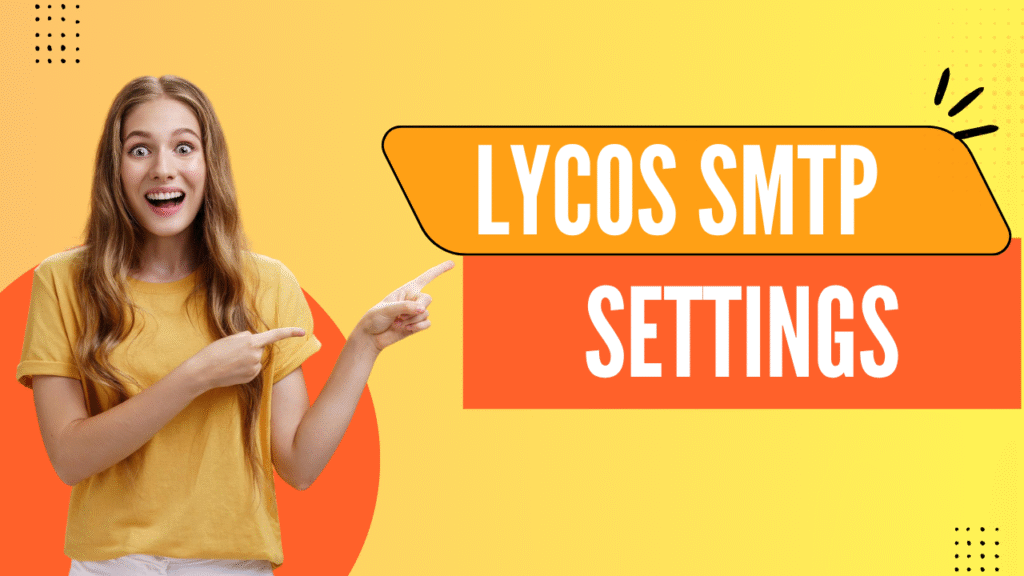
Lycos SMTP Settings: Complete Setup Guide for Email Clients
Table of Contents
Setting up your Lycos mail account with a desktop email client shouldn’t feel like rocket science. Whether you’re a sales professional managing daily outreach or someone who simply prefers using Outlook over webmail, getting your Lycos SMTP settings right is crucial for seamless email delivery.
Here’s everything you need to know about configuring Lycos mail with any email client application, plus troubleshooting tips to save you hours of frustration.
What You Need to Know About Lycos Mail
Lycos has been around since the early internet days, and while it’s not as mainstream as Gmail or Outlook, Lycos mail still serves millions of users worldwide. The service offers reliable email hosting with both free and premium options.
Important: To use Lycos mail with third-party email clients like Outlook, Thunderbird, or Apple Mail, you must have a Lycos Mail Plus membership. Free accounts don’t support POP3 or IMAP access, which means you can’t sync your email account with desktop email client applications.
This membership requirement is crucial to understand upfront – it prevents wasted time trying to configure unsupported free accounts.
Complete Lycos SMTP Settings Configuration
Here are the exact server settings you need for your Lycos mail account:
Setting Type | Protocol | Server Address | Port | Security | Username | Password |
Incoming Mail | IMAP | imap.lycos.com | 993 | SSL/TLS | Full email address | Account password |
Incoming Mail | POP3 | pop.lycos.com | 995 | SSL/TLS | Full email address | Account password |
Outgoing Mail | SMTP | smtp.lycos.com | 465 | SSL/TLS | Full email address | Account password |
Understanding the Protocols
SMTP (Simple Mail Transfer Protocol) handles sending emails from your Lycos mail account to other email servers. This is your outgoing mail server and absolutely critical for anyone doing email outreach or cold emailing.
IMAP (Internet Message Access Protocol) keeps your emails synced across all devices. Perfect if you check email on your phone, laptop, and desktop email client. Your email address stays consistent everywhere.
POP3 (Post Office Protocol 3) downloads emails to one device and typically removes them from the server. Only use this if you primarily access email from a single desktop email client.
Pro tip: Always use the SSL/TLS encrypted ports (993, 995, 465) for maximum security and better deliverability. Many email providers now require encrypted connections.
🚀 No Servers, Ports, or Protocols
LinkedIn outbound bypasses SMTP configuration and email client setup with professional networking
7-day Free Trial |No Credit Card Needed.
Step-by-Step Email Client Setup Process
Setting up your Lycos mail account in most email clients follows these general steps:
Open Your Email Client: Launch Outlook, Thunderbird, Apple Mail, or your preferred email client application.
Find Account Settings: Look for “Add Account,” “Account Settings,” or similar options. Usually found under the File tab or Tools menu.
Choose Manual Setup: If auto-detection fails (common with Lycos), select “Manual Setup” or “Other Account Types.”
Enter Your Details: Input your full Lycos email address and account password.
Configure Server Settings: Enter the server addresses and ports exactly as shown in the table above.
Select Encryption: Ensure SSL/TLS is enabled for both incoming mail server and outgoing SMTP settings.
Test the Connection: Most email clients offer a “Test Account Settings” button. Use this to verify everything works before finishing setup.
The key is being precise with server names – smtp.lycos.com, not smtp.lycos.net or any variation. Small typos will prevent your email client from connecting.
Troubleshooting Common Connection Issues
Email setup problems are frustrating, especially when you need to send important messages. Here are the most common issues and their solutions:
Authentication Failed or Bad Credentials
This error means your email client can’t verify your identity with the Lycos mail server.
Common causes:
- Incorrect username (use your full email address, not just the name part)
- Wrong password or typos
- Account temporarily locked due to failed login attempts
- Incorrect server name in account settings
Solutions:
- First, log into Lycos webmail directly to confirm your credentials work
- Double-check all server settings match the table exactly
- If your account was locked, wait 24 hours before trying again
- Ensure SSL/TLS encryption is enabled for the correct ports
Connection Timeout or Server Unreachable
Your email client tried to connect but the server didn’t respond in time.
Common causes:
- Unstable internet connection
- Firewall or antivirus blocking the connection
- Incorrect server settings or ports
- Lycos server maintenance (rare)
Solutions:
- Check your internet connection stability
- Temporarily disable firewall/antivirus to test (re-enable after)
- Try connecting from a different network or device
- Contact Lycos support if all else fails
Emails Not Sending or Receiving
Messages stuck in outbox or new emails not appearing in your inbox.
Common causes:
- Storage limits reached on your Lycos mail account
- Overly strict spam filters
- Email client compatibility issues
- Exceeding daily sending limits (important for high-volume senders)
Solutions:
- Log into Lycos webmail and check storage usage
- Review and adjust spam filter settings
- Try resetting your email account in the client
- For high-volume sending, consider dedicated email platforms
Important for sales professionals: Lycos can block accounts for “suspicious activity” or exceeding daily recipient limits. If you’re doing cold email outreach with high volumes, standard email providers like Lycos may not be optimal due to sending restrictions.
🎯100% Delivery Without SMTP Issues
LinkedIn outbound eliminates email deliverability concerns and authentication protocol complexity
Advanced Email Deliverability Tips
Getting your Lycos SMTP settings right is just the foundation. For anyone serious about email outreach – whether sales professionals or marketers – deliverability is everything.
The Numbers Don’t Lie
Email remains the king of business communication. 86% of business professionals prefer email for business purposes, and we send over 375 billion emails daily worldwide. For sales teams, email marketing delivers an impressive $36-68 return for every dollar spent.
However, there’s a catch: while B2B emails achieve a 98.16% delivery rate, the SaaS industry struggles with just 80.9% inbox placement. This means nearly 1 in 5 emails to software prospects never reach the inbox.
Authentication Protocols Matter
Modern email deliverability requires three key authentication protocols:
SPF (Sender Policy Framework) acts like an approved sender list for your domain, preventing email spoofing.
DKIM (DomainKeys Identified Mail) adds a digital signature to verify email authenticity and prevent tampering.
DMARC (Domain-based Message Authentication) tells receiving servers how to handle emails that fail SPF or DKIM checks.
57.3% of B2B emailers now authenticate emails to meet Google and Microsoft’s new sender requirements. Without proper authentication, your emails face higher spam rates and delivery failures.
Best Practices for Email Success
Clean Your Lists Regularly: 60% of B2B senders clean email lists regularly to avoid spam traps. Maintain a bounce rate under 2% for healthy sender reputation.
Personalize Everything: Emails with personalized subject lines see a 50% increase in open rates. 71% of consumers expect personalized interactions, and 76% get frustrated without it.
Keep It Short: The ideal email length is 50-125 words for maximum engagement. Shorter emails generate a 5.81% higher click-through rate.
Optimize for Mobile: 85% of users access email on mobile devices, and 50% will delete emails not optimized for mobile. Even perfect SMTP settings won’t help if your emails look terrible on phones.
⚡ Skip Email Infrastructure Management
LinkedIn outbound operates without SMTP servers, SSL certificates, or technical email configuration
Frequently Asked Questions
How does LinkedIn outbound compare to complex email setup for business prospecting?
Why can't I send emails even with correct settings?
What's the difference between IMAP and POP3 for Lycos mail?
Can I use Lycos for cold email campaigns?
Why do my emails go to spam even with correct SMTP settings?

Skip SMTP Setup. Connect Directly
LinkedIn outbound eliminates email configuration complexity with direct professional messaging
Table of Contents
Conclusion
Setting up Lycos SMTP settings doesn’t have to be complicated when you have the right information. Remember to use the secure ports (smtp.lycos.com on port 465 with SSL/TLS), ensure you have a Mail Plus membership, and always test your connection before relying on it for important communications.
For occasional personal email, Lycos mail works perfectly fine with these settings. However, if you’re a sales professional or marketer planning serious email outreach, consider the sending limits and deliverability challenges that come with standard email providers.
The most successful email campaigns combine proper technical setup with professional tools designed for scale, authentication, and inbox placement. Get your foundation right with these Lycos SMTP settings, then build from there based on your specific needs.

Skip SMTP Setup. Connect Directly
LinkedIn outbound eliminates email configuration complexity with direct professional messaging
