- blog
- Cold Emailing, Email Deliverability
- Mail.com SMTP Settings: Complete Configuration Guide 2025
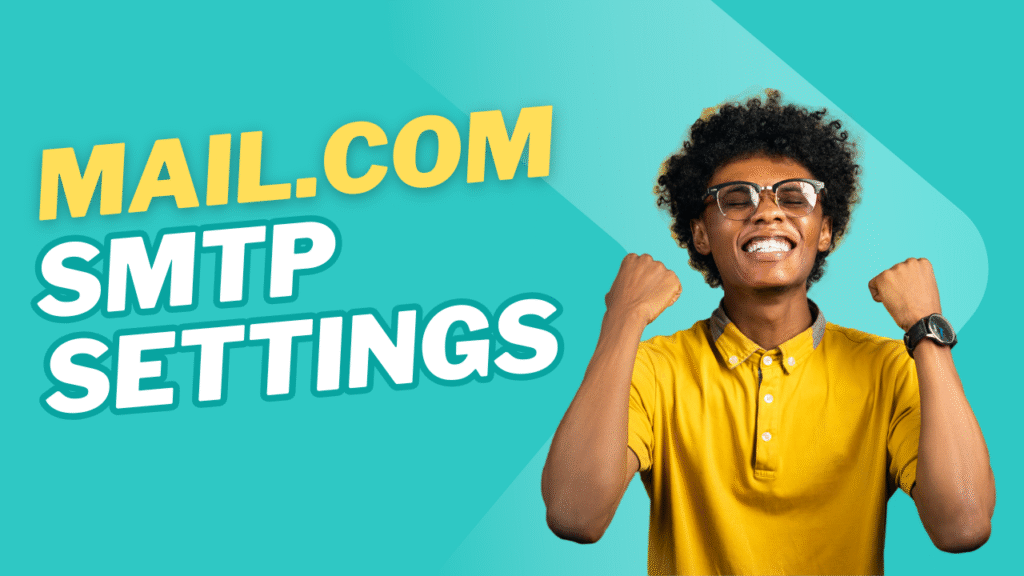
Mail.com SMTP Settings: Complete Configuration Guide for BDRs & AEs
Table of Contents
Email isn’t just communication for sales professionals—it’s your revenue engine. For Business Development Representatives (BDRs) and Account Executives (AEs), every email sent could be the difference between hitting quota and missing targets.
But here’s the thing: if your mail email setup is wrong, your outreach efforts are dead in the water.
Email marketing generates an average ROI of €42 for every euro invested, and over 376 billion emails are sent daily worldwide. With stakes this high, you can’t afford email configuration mistakes.
This guide cuts through the technical jargon to give you exactly what you need: precise Mail.com SMTP settings, server settings, and server data that actually work. Whether you’re a BDR prospecting new leads or an AE closing deals, we’ll get your mail account running smoothly so you can focus on what matters—connecting with prospects and closing revenue.
Mail.com SMTP Settings
When you’re sending cold outreach or following up with prospects, Simple Mail Transfer Protocol (SMTP) is the engine that ensures your emails actually reach their destination. Think of it as your digital postal service—without the right smtp settings, your carefully crafted messages never leave your desktop email program.
Here are the exact Mail.com SMTP settings you need:
Setting | Value | Notes |
Server Address | smtp.mail.com | Official Mail.com SMTP server |
Port | 587 | Recommended with STARTTLS/TLS encryption |
Username | Your full Mail.com email address | (e.g., yourname@mail.com) |
Password | Your Mail.com password | |
Authentication | Required | Your email client must authenticate to send |
Encryption | STARTTLS/TLS | Essential for security |
Critical First Step: Before configuring any email client, you must enable POP3/IMAP access in your Mail.com settings. Navigate to “Email → Settings → POP3 & IMAP” and select “Enable access to this account via POP3 and IMAP.”
right isn’t just technical setup—it’s your competitive advantage.
Why These Settings Matter for Cold Outreach
For BDRs especially, deliverability is everything. The average open rate for all industries is 16.97%, meaning approximately 83% of users don’t open emails that businesses send. Poor server settings can push your emails straight to spam, making your prospecting efforts worthless.
When setting up your desktop email application, always choose “Manual setup” to ensure these exact server data configurations are used. Auto-configuration tools often use incorrect settings that can impact deliverability.

LinkedIn targeting reaches unlimited decision-makers without Verizon’s 500-email hourly cap
Mail.com Email Receiving Settings
Sending emails is only half the battle. Missing a reply from a hot prospect because your mail email account isn’t properly configured for receiving? That’s a revenue killer.
Mail.com offers two protocols for retrieving emails: POP3 and IMAP. Each handles your mail email differently, and choosing the wrong one can seriously impact your sales workflow.
POP3 Settings
Post Office Protocol Version 3 (POP3) works like a traditional mailbox—it downloads emails to your device and typically removes them from the server. This means your emails live primarily on one device.
Mail.com POP3 Configuration:
Setting | Value | Notes |
Server Address | pop.mail.com | Official POP3 server |
Port | 995 | Recommended with SSL/TLS encryption |
Username | Your full Mail.com email address | (e.g., yourname@mail.com) |
Password | Your Mail.com password | |
Encryption | SSL/TLS | Required for security |
⚠️ Important: POP3 access is a Mail.com Premium feature only. If you’re using a free Mail.com email address, this option won’t be available.
Why POP3 Might Not Work for Sales Teams
Here’s the reality: if you’re a BDR or AE who needs to access mail account from your office computer, laptop while traveling, and phone during client meetings, POP3’s single-device limitation will hurt your productivity. When a hot lead replies while you’re on the road, you want to see it immediately—not wait until you’re back at your desk.
IMAP Settings
Internet Message Access Protocol (IMAP) is the modern standard. It keeps all emails on the server and syncs them across every device where you access mail account. This means whether you’re checking email on your desktop email program, smartphone, or accessible web browser, you see the same, up-to-date inbox.
Mail.com IMAP Configuration:
Setting | Value | Notes |
Server Address | imap.mail.com | Official IMAP server |
Port | 993 | Recommended with SSL/TLS encryption |
Username | Your full Mail.com email address | (e.g., yourname@mail.com) |
Password | Your Mail.com password | |
Encryption | SSL/TLS | Required for security |
⚠️ Important: Like POP3, IMAP access is also a Mail.com Premium feature only.
Why IMAP Is Perfect for Sales Professionals
46% of smartphone users prefer emails for business communication, and IMAP ensures you never miss a beat. When a prospect replies to your cold email while you’re in a client meeting, you’ll see it on your phone instantly. When you respond from your phone, that response will be visible in your desktop email application when you get back to the office.
📧 No More App Password Hassles
Our LinkedIn campaigns generate higher response rates than complex email configurations
POP3 vs. IMAP: What’s The Difference
For sales professionals, this isn’t just a technical choice—it directly impacts how you manage prospects, collaborate with team members, and track your pipeline.
Feature | POP3 | IMAP |
Message Storage | Downloads to one device; removes from server | Keeps emails on server; syncs across devices |
Device Access | Single device focus | Perfect for multiple devices |
Team Collaboration | Difficult to share inboxes | Supports shared access |
CRM Integration | Limited synchronization | Seamless integration |
Mobile Access | Poor mobile experience | Excellent mobile sync |
Offline Access | Excellent (emails stored locally) | Good (requires initial sync) |
Best For | Single-user, archival needs | Active sales professionals |
The Bottom Line: 51% of B2B marketers consider email marketing to be their most effective lead generation strategy. If email is your primary lead generation tool, IMAP’s flexibility and synchronization capabilities make it the clear winner for sales teams.
When you’re managing multiple prospects, coordinating with AEs on hand-offs, or need your sales manager to review email threads, IMAP’s collaborative features become essential.
Make Mail.com Email Work for You, Not Against You
Getting the server settings right is just the foundation. Here’s how to optimize your Mail.com setup for maximum sales impact:
Mobile Optimization Is Non-Negotiable
Mobile devices result in the most amount of email views across all devices, with 41% of views coming from it. Your prospects are reading your emails on their phones, so your email address setup better support mobile seamlessly.
Nearly 1 in 5 email marketing campaigns aren’t optimized for mobile devices, but opting for mobile-optimized email campaigns can increase unique mobile clicks by 15%. When configuring your mail account, test how your emails display on mobile devices.
Email Hygiene Saves Your Sender Reputation
Here’s a stat that should scare every BDR: poor list hygiene can destroy your deliverability. The average open rate for all industries is 16.97%, but with a damaged sender reputation, your open rates can drop to near zero.
Best practices for list hygiene:
- Remove bounced email address entries immediately
- Use email verification tools before importing large lists
- Monitor your sending reputation regularly
- Start with smaller volumes when using a new mail email account
Personalization Drives Results
59% of consumers say marketing emails influence their purchase decisions. But generic, template-heavy emails don’t influence anyone. Even with perfect smtp settings, your cold outreach won’t convert without personalization.
Focus on:
- Using the prospect’s name and company details
- Referencing specific pain points relevant to their industry
- Timing your outreach based on their business cycle
- Following up strategically (not just blasting)
Key Points to Remember for Mail.com
Before you dive into configuration, here’s your quick checklist to avoid common pitfalls:
✅ Premium Features Required: Both POP3 and IMAP access require Mail.com Premium. Free accounts are limited to web browser access only.
✅ Enable Protocol Access: Navigate to Email → Settings → POP3 & IMAP and enable access before configuring any email client.
✅ Use Secure Ports: Always use the recommended secure ports:
- SMTP: Port 587 with STARTTLS/TLS
- POP3: Port 995 with SSL/TLS
- IMAP: Port 993 with SSL/TLS
✅ Full Email as Username: For all server settings, your username is your complete Mail.com email address (yourname@mail.com).
✅ Authentication Required: Ensure your desktop email program is configured to require authentication for outgoing mail.
✅ Two-Factor Authentication: Enable 2FA on your mail account for security, especially when handling sensitive prospect data. You may need to generate app-specific passwords for some email client configurations.
Beyond Email Server Constraints
LinkedIn outbound delivers consistent results without AOL migrations or setting changes
7-day Free Trial |No Credit Card Needed.
Troubleshooting Quick Fixes
Even with perfect server data, things can go sideways. Here’s your rapid troubleshooting guide:
Connection Issues:
- Double-check all server settings (SMTP, POP3/IMAP, ports, authentication)
- Verify internet connectivity
- Restart your desktop email application or device
- Clear cache and data in your email client
Authentication Errors:
- Confirm your Mail.com email address and password are correct
- Check if Mail.com Premium is active on your account
- Generate an app-specific password if using 2FA
- Verify POP3/IMAP access is enabled in Mail.com settings
Sending/Receiving Problems:
- Update your desktop email program to the latest version
- Re-add your mail account using manual setup
- Check Mail.com service status for server outages
- Contact Mail.com support for account-specific issues
Performance Optimization:
- Use IMAP instead of POP3 for better synchronization
- Configure appropriate sync intervals to balance performance and battery life
- Set up email rules to automatically organize incoming messages
- Regular cleanup of old emails to maintain performance
Remember: Email marketing generates between $36 and $40 for every dollar spent. Every minute your email setup is broken, you’re potentially losing revenue. Don’t let technical issues derail your sales momentum.
Conclusion
Your Mail.com email address can be a powerful sales tool—but only if it’s configured correctly. With the right smtp settings, proper IMAP setup, and strategic optimization, you’ll have a reliable foundation for all your cold outreach and client communication.
The key takeaways:
- Use IMAP over POP3 for multi-device flexibility
- Always use secure, encrypted connections
- Enable Mail.com Premium for full functionality
- Optimize for mobile since that’s where prospects read emails
- Maintain good list hygiene to protect deliverability
While perfecting your Mail.com server settings is crucial, the next level of cold outreach success comes from having a consistent supply of verified, high-quality leads. That’s where dedicated cold email platforms become game-changers.
Configure your mail account with confidence, and start turning those email settings into sales success!
Frequently Asked Questions
Why is LinkedIn outbound more effective than managing Verizon SMTP limitations?
Q: Why can't I connect my Mail.com account to Outlook?
Q: Which is better for sales teams: POP3 or IMAP?
Q: Can I use Mail.com for cold email campaigns?
Q: What should I do if my emails are going to spam?

Break Verizon's 500 Email Limit
LinkedIn outbound scales unlimited prospecting without hourly restrictions or app passwords
