- blog
- Email Deliverability
- Outlook SMTP Settings Guide: Easy Email Configuration Setup
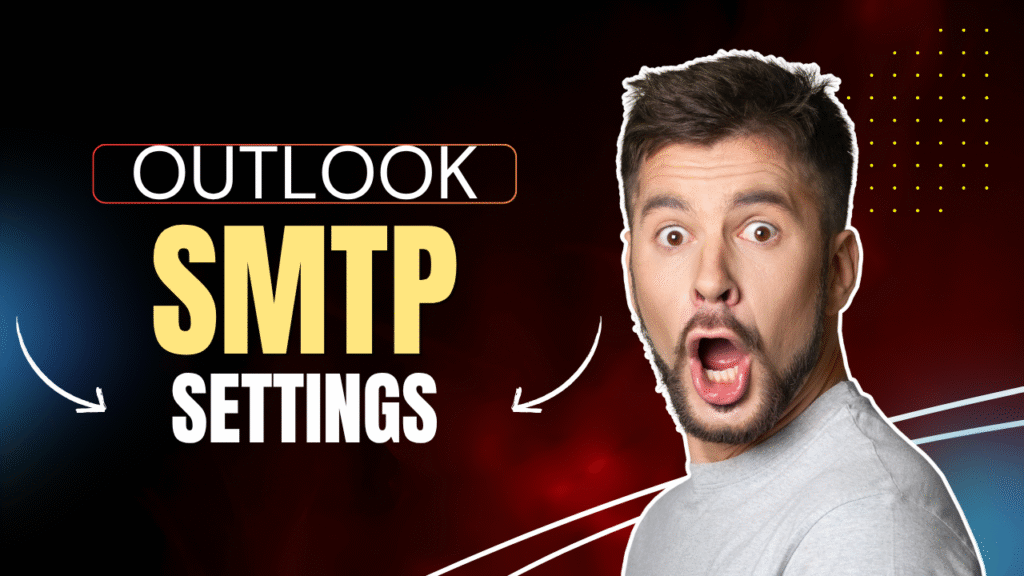
Outlook SMTP Settings: Complete Guide for Email Configuration
Table of Contents
For sales professionals, email isn’t just communication—it’s your pipeline lifeline. When that perfectly crafted cold email gets stuck in your outbox or lands in spam, it’s not just frustrating; it’s revenue walking out the door. Understanding outlook smtp settings is your first line of defense against email delivery disasters.
Email marketing delivers an average ROI of $36 for every $1 spent—a massive 3600% return. Plus, 42% of B2B marketers identify email as their most effective channel. This means getting your outlook smtp server settings right isn’t just technical housekeeping; it’s protecting your bottom line.
This guide cuts through the technical jargon to give you actionable insights. Whether you’re a skimmer looking for quick fixes or diving deep into configuration details, you’ll walk away with everything needed to master your email credentials setup.
What is an Outlook SMTP Server?
Think of SMTP (Simple Mail Transfer Protocol) as the internet’s postal service for outgoing emails. When you hit “send” in Outlook, the smtp server takes over, processing your message and ensuring it reaches the recipient’s inbox.
An Outlook SMTP server specifically refers to Microsoft’s dedicated servers that handle email sending from your outlook account. This server is the backbone of your outgoing email communication, whether you’re using Outlook.com, Hotmail, or Microsoft 365.
For sales professionals, a properly configured outlook smtp setup is mission-critical. Misconfigured settings lead to emails stuck in outboxes, bounce-backs, or worse—landing in spam folders. When your BDR activities depend on consistent email delivery, these technical hiccups directly impact your ability to generate pipeline and close deals.
Outlook SMTP Ports
Just like your house needs the right address for mail delivery, your outlook smtp server uses specific “ports” to route email traffic securely. These numerical gateways ensure your emails reach their destination without getting lost or intercepted.
For outlook smtp settings, you’ll encounter three main ports:
- Port 587 (Recommended): This is the gold standard for outgoing mail, typically used with STARTTLS encryption. Think of it as the secure highway for your emails, ensuring they’re encrypted during transit. Most email providers, including Outlook, recommend this port for its perfect balance of security and compatibility.
- Port 25 (Legacy): While still functional, many Internet Service Providers block Port 25 to combat spam. It’s less secure since it doesn’t always enforce encryption, making it unreliable for sensitive business communications.
- Port 465 (Alternative SSL): Sometimes found in older configurations using SSL encryption. Microsoft generally advises using Port 587 with STARTTLS for modern setups instead.
Using encryption like STARTTLS is like sending your emails in an armored truck. This security protects your email credentials and message content from unauthorized access during transmission. In today’s cyber-threat landscape, secure communication isn’t optional—it’s essential for protecting your business reputation and client trust.
What Outlook SMTP is Used For
While outlook smtp primarily handles email sending, its utility extends far beyond clicking “send” in your Outlook client. It serves as a versatile communication backbone for various professional needs.
Key use cases include:
Connecting to Other Email Clients: Configure your outlook account to work seamlessly with Thunderbird, Gmail, or other email clients. The correct smtp server settings enable this interoperability, allowing centralized email management across your preferred applications.
Automated Email Sending: This is gold for BDRs and AEs. Outlook smtp settings power automated emails from CRM systems, marketing automation platforms, or custom Python scripts. This capability is crucial for automated follow-ups, lead nurturing, and transactional emails.
Here’s the kicker: automated emails contribute 37% of all email-generated sales despite being only 2% of total email volume. They also show significantly higher open and click rates compared to standard campaigns. If automated emails convert better, ensuring robust smtp server foundation becomes a competitive advantage.
💡Skip App Password Generation
LinkedIn reaches decision-makers directly while you troubleshoot SMTP configurations
Website Notifications: For small business owner profiles managing WordPress sites, configuring scan-to-email functionality through outlook smtp server ensures reliable delivery of contact forms, order confirmations, and password resets with consistent branding.
Scan-to-Email & Printer Functions: Modern office devices, including HP printers, rely on smtp server settings to enable ‘scan to email’ functionality, streamlining document management workflows.
Why Should You Use Outlook as an SMTP Server?
Leveraging Outlook as your smtp server offers several compelling advantages, especially for professionals already integrated into the Microsoft ecosystem.
Ease of Setup & Integration: For Microsoft users, configuring outlook smtp is remarkably straightforward. It integrates seamlessly with other Microsoft products, simplifying existing workflows. This ease minimizes downtime and reduces learning curves, letting sales professionals focus on closing deals rather than technical complexities.
Reliable Infrastructure: Microsoft’s servers are renowned for robustness and excellent deliverability. This reliability is crucial for maintaining strong sender reputation. When your BDR success depends on email deliverability, consistent inbox placement protects your outreach efforts.
Security Features: Outlook incorporates strong security measures, including two-step verification and app-specific passwords. These features safeguard your email credentials, protecting your outlook account from unauthorized access.
Familiarity: For daily Outlook users, leveraging its smtp server means operating within a familiar environment. This reduces the need to learn new interfaces, contributing to more efficient workflows.
How to Configure Outlook SMTP Server Settings
Configuring outlook smtp server settings is simpler than it appears, provided you handle a few crucial security steps first.
Enable Two-Step Verification
Before diving into smtp server settings, enable two-step verification (2SV) on your outlook account. This adds a vital security layer, making it significantly harder for unauthorized users to access your account, even with your password.
Find this security measure in your Microsoft account’s ‘Security & Privacy’ or ‘Advanced security options’. Follow the prompts to confirm your identity via email, phone, or authenticator app. Many users skip this step, but it’s critical for account security, especially when integrating with third-party applications.
Generate an App-Specific Password
Once two-step verification is enabled, you can’t use your regular outlook account password for external applications like CRM systems or Python scripts. Instead, generate a unique “app-specific password” that acts as a one-time key for designated applications.
Navigate to your Microsoft account’s ‘Security & Privacy’ section and look for ‘Create a new app password’. Copy this new password—you’ll need it for configuration. This prevents security vulnerabilities while enabling secure integrations.
Insert the Necessary Outlook SMTP Settings
With security prerequisites handled, input the essential outlook smtp server settings into your desired application. While interface steps vary across applications, the core information remains consistent.
For Outlook.com/Hotmail/Live.com/MSN accounts:
Setting | Value |
SMTP Server | smtp-mail.outlook.com |
Port | 587 (Recommended) |
Encryption | STARTTLS |
Username | Your full email address |
Password | App-Specific Password from Step 2 |
For Microsoft 365/Office 365 accounts:
Setting | Value |
SMTP Server | smtp.office365.com |
Port | 587 (Recommended) |
Encryption | STARTTLS |
Username | Your full email address |
Password | App-Specific Password from Step 2 |
Configuration Examples
Understanding theory is important, but seeing outlook smtp settings applied in real scenarios brings the concept to life.
WordPress Outlook SMTP Configuration
For small business owner profiles managing WordPress sites, ensuring reliable delivery of website-generated emails is crucial. Using an outlook smtp server effectively achieves this.
The straightforward approach involves using a plugin like WP Mail SMTP. After installation, connect it to your outlook account by configuring an application within the Azure Portal. This typically involves obtaining an ‘Application ID’ and ‘Application Password’ from Azure and setting up API permissions for ‘Mail.Send’.
Python Outlook SMTP Configuration
For technically-inclined BDRs or AEs collaborating with development teams, Python scripts offer powerful automation for custom outreach, reporting, or notifications. Outlook smtp settings translate directly into code.
import smtplib
from email.mime.text import MIMEText
# Outlook SMTP Settings
smtp_server = “smtp-mail.outlook.com” # Or smtp.office365.com
port = 587
email_address = “your_outlook_email@outlook.com”
app_password = “your_app_specific_password”
sender_email = email_address
receiver_email = “recipient@example.com”
subject = “Hello from Python!”
body = “This is a test email sent from Python using Outlook SMTP.”
message = MIMEText(body, “plain”)
message[“Subject”] = subject
message[“From”] = sender_email
message[“To”] = receiver_email
try:
with smtplib.SMTP(smtp_server, port) as server:
server.starttls() # Secure the connection
server.login(email_address, app_password)
server.sendmail(sender_email, receiver_email, message.as_string())
print(“Email sent successfully!”)
except Exception as e:
print(f”Error sending email: {e}
For users preferring open-source email clients like Thunderbird, integrating an outlook account is straightforward, enabling centralized email management.
In Thunderbird, navigate to ‘Account Settings’, then ‘Outgoing Server (SMTP)’, and add a new server. Configure smtp-mail.outlook.com as the server name, 587 as the port, STARTTLS for connection security, your full email address as username, and the app-specific password.
How to Configure Outlook POP3 Settings
While smtp server handles sending emails, protocols for receiving emails are equally important. This is where POP3 comes into play.
What is POP3?
POP3 (Post Office Protocol version 3) works like a traditional postal worker who delivers mail to your house and removes it from the post office. This protocol downloads emails to a single device and, by default, deletes them from the server. Once downloaded, emails are primarily accessible only on that specific device.
Enable POP Access in Outlook Settings
Before configuring POP3 in an email client, ensure POP access is enabled in your outlook account settings. Find this option under ‘Settings’ > ‘Mail’ > ‘Sync email’ or ‘POP and IMAP’.
Insert the Necessary POP Information
Once POP access is enabled, use these details in your email client:
Setting | Value |
POP Server | outlook.office365.com |
Port | 995 |
Encryption | SSL/TLS |
Username | Your full email address |
Password | App-Specific Password |
How to Configure Outlook IMAP Settings
IMAP (Internet Message Access Protocol) represents the modern, recommended method for accessing emails. Unlike POP3, IMAP keeps emails on the server, enabling access from multiple devices simultaneously.
Configuring Outlook IMAP Settings
For IMAP, the settings are similar to POP3 but with different server names and ports:
Setting | Value |
IMAP Server | outlook.office365.com or imap-mail.outlook.com |
Port | 993 |
Encryption | SSL/TLS |
Username | Your full email address |
Password | App-Specific Password |
POP3 vs IMAP: When to Use Each Protocol
Choosing between POP3 and IMAP depends on how you access and manage emails. Understanding their fundamental differences is key to making the right choice.
Feature | IMAP (Recommended) | POP3 |
Email Storage | On server (synced across devices) | On local device (deleted from server) |
Multi-Device Access | Yes, highly recommended | No, primarily single device |
Synchronization | Full two-way sync | One-way download only |
Offline Access | Limited (downloads on click) | Full (after download) |
Server Space | Consumes more server resources | Saves server space |
Ideal Use Case | Most users, multiple devices, mobile professionals | Single device, limited internet |
IMAP (Recommended for Most Users): IMAP is preferred for users accessing emails from various devices. Any actions taken on one device sync across all connected devices. This protocol is ideal for BDRs and AEs who frequently check emails on the go, ensuring consistent access and organization.
POP3 (Niche Use Cases): POP3 suits specific scenarios when email access is confined to a single device. It downloads emails and removes them from the server, making them unavailable on other devices. This protocol works best for users with single dedicated computers or limited internet connectivity.
🚀Better Than Email Protocols
Our LinkedIn engine generates pipeline while others fight 0x800CCC error codes
Troubleshooting Common Outlook SMTP Server Errors
Even with correctly configured outlook smtp settings, occasional issues arise. Most errors are common and resolvable with systematic troubleshooting.
General Troubleshooting Checklist
Before addressing specific error codes, this checklist helps diagnose many common problems:
- Internet Connection: Always verify stable internet connectivity first
- Verify Settings: Double-check all outlook smtp server settings against provided tables
- Firewall/Antivirus: These might block Outlook’s internet access on ports 25 or 587
- Stuck Messages: Move stuck Outbox messages to Drafts while working offline
- Profile Corruption: Repair or create new Outlook profiles for persistent issues
- Update Outlook: Ensure you’re running the latest version
Common Outlook SMTP Errors & Solutions
Error Code/Description | Common Cause | Quick Fix |
0x800CCC0F / Connection Failed | Cannot establish server connection | Check internet, verify settings, inspect firewall |
0x800CCC0B / SMTP Server Not Found | Incorrect settings or server down | Confirm server name, port, encryption |
0x800CCC0E / Connection Interrupted | Connection loss or timeout | Verify connectivity, check server status |
0x800CCC19 / Server Timed Out | Server response timeout | Increase timeout, reduce attachments |
550 / Mailbox Unavailable | Recipient mailbox full/invalid | Verify recipient email address |
Outlook SMTP Limitations: When Not to Use Microsoft Outlook as a SMTP Server
While outlook smtp suits many general email purposes, it’s important to acknowledge limitations, particularly for high-volume outreach like cold emailing.
Sending Limits: Outlook.com and Microsoft 365 accounts impose daily sending limits. Standard Microsoft 365 typically allows up to 10,000 emails per day and maximum 500 recipients per email. Outlook.com accounts may limit around 5,000 emails daily. Student or affiliate accounts can be as low as 500 recipients per day.
Cold outreach often requires significant volume to achieve desired response rates. While cold email response rates typically average 1-5%, top performers aim for 15-20% or even 40-50%. Achieving such numbers requires substantial volume, making these sending limits critical considerations.
Attachment Size Limits: Large attachments may fail to send email, frequently resulting in ‘552’ errors. Microsoft 365 generally limits attachments from 20 MB to 150 MB, depending on subscription plans.
Lack of Advanced Features: Outlook smtp lacks sophisticated email marketing functionalities. It typically doesn’t include integrated analytics, detailed deliverability reporting, IP reputation management, or advanced tracking capabilities that dedicated platforms offer.
Outlook SMTP Alternatives
When Outlook’s limitations hinder ambitious cold email campaigns or when more robust features are required, exploring dedicated smtp server services or specialized cold email platforms becomes prudent.
Dedicated SMTP Services: Platforms like Mailtrap, SMTP2GO, SendGrid, Brevo, and Mailjet provide robust smtp server infrastructure. Many offer free tiers for testing or lower volumes. Their primary focus ensures emails reliably reach inboxes. For instance, SMTP2GO demonstrates 96% average deliverability in recent tests, establishing itself as a top performer.
Cold Email Platforms: Platforms designed specifically for cold outreach often integrate their own smtp server capabilities or connect with third-party services. These provide critical features like sequence automation, personalization at scale, and detailed tracking—indispensable for effective cold outreach.
⚡Stop SMTP Troubleshooting Forever
LinkedIn outbound scales beyond Outlook's limits with guaranteed delivery to professional feeds
7-day Free Trial |No Credit Card Needed.
Frequently Asked Questions
What are the SMTP settings for Outlook 365?
Why are my Outlook SMTP settings not working?
Can I use Outlook SMTP for Gmail?
What's the difference between SMTP, POP3, and IMAP?
Are there sending limits with Outlook SMTP?

Beyond SMTP Port Confusion
LinkedIn outbound delivers qualified leads without authentication headaches or error codes
Table of Contents
Conclusion
Mastering outlook smtp settings is fundamental for reliable email communication, whether you’re sending single client updates or launching comprehensive cold email campaigns. You now have the knowledge to confidently configure your outlook account for sending and receiving emails across diverse applications.
This technical adjustment can significantly impact daily productivity and sales success. For those ready to supercharge outreach beyond smtp server limitations, ensuring top-notch email deliverability keeps valuable conversations flowing and revenue growing.

Find Quality Leads in Just One Click
Install SalesSo’s Chrome Extension and start collecting leads while you browse your favorite sites
